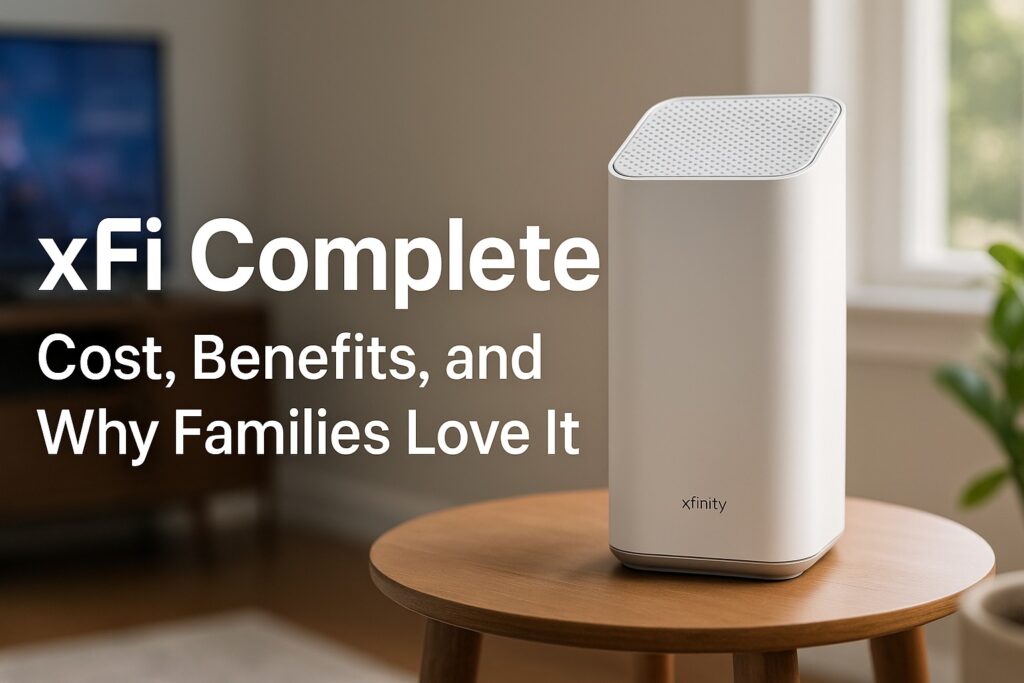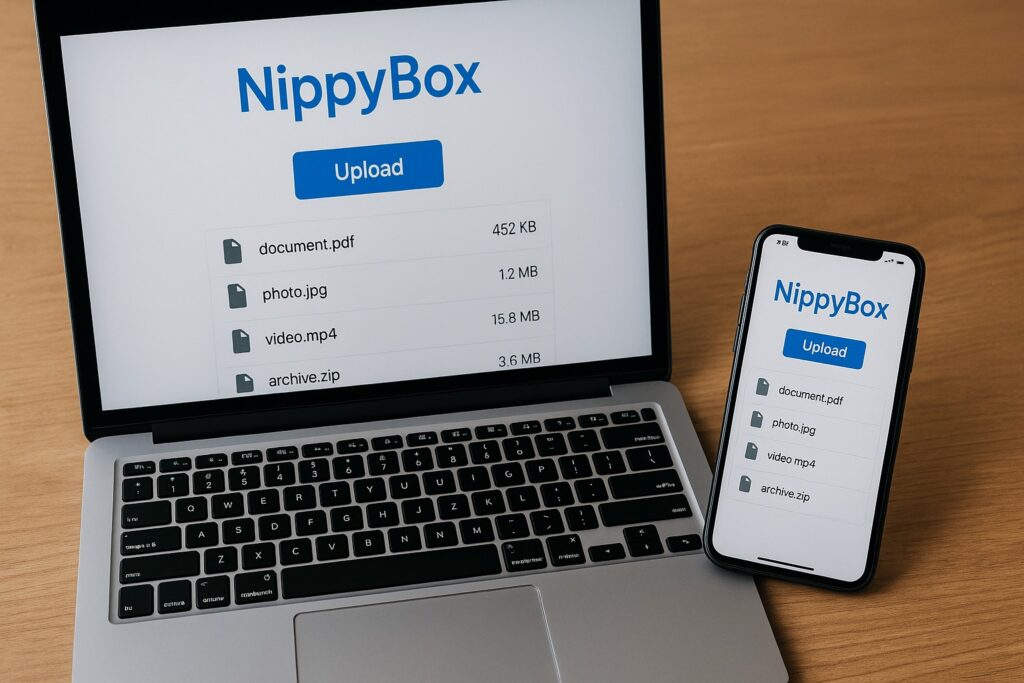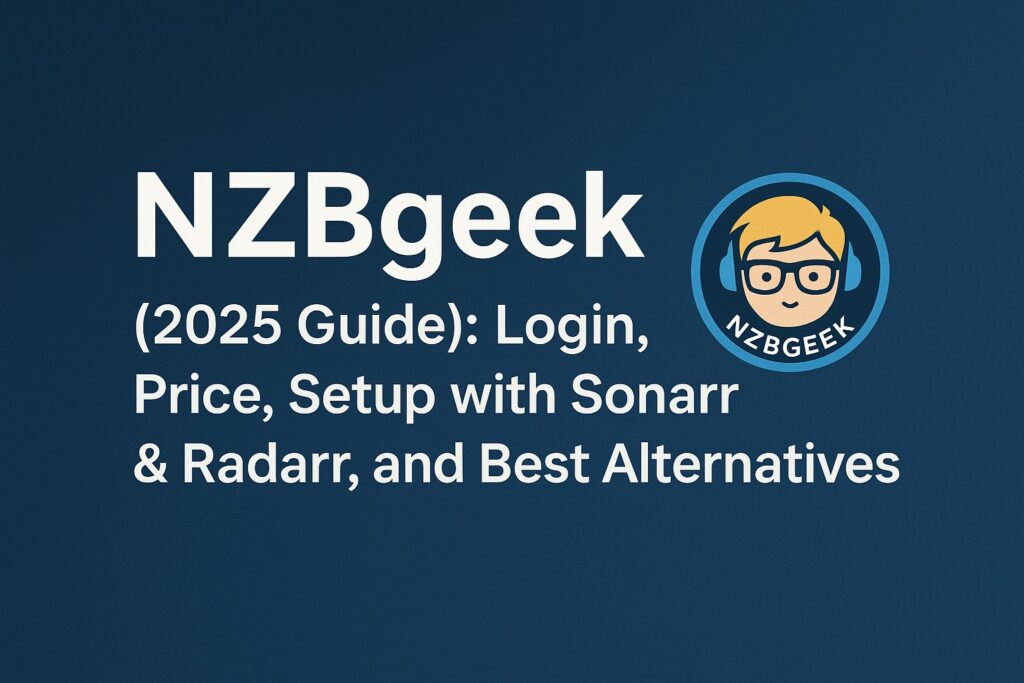If you’ve ever dealt with slow internet, unexpected data overage charges, or Wi-Fi dead zones in certain rooms, you know how frustrating it can be. Many families today rely on dozens of devices at once—laptops for remote work, tablets for school, smart TVs for streaming, and even connected doorbells or cameras. When all of that runs on one home network, keeping it reliable and secure becomes a challenge.
That’s where xFi Complete comes in. Comcast designed this premium bundle to make home Wi-Fi simpler, safer, and more flexible. But what is xFi Complete really, and how is it different from the standard Xfinity internet service?
In this guide, you’ll find a clear breakdown of what the plan includes, the real benefits for families, how much it costs, what the charge on your bill means, and whether it’s worth the upgrade. We’ll also share tips to help you get the most out of it, so you can decide if xFi Complete is the right fit for your home.
Understanding The Basics
What Is xFi Complete?
At its core, xFi Complete is an add-on service offered by Xfinity that builds on the standard home internet package. Instead of just renting a modem and router, you’re getting a complete home Wi-Fi solution bundled together. It includes unlimited data, whole-home coverage with mesh technology, advanced security, and free equipment upgrades over time.
Think of it as the “all-in-one plan” that combines peace of mind, better performance, and fewer surprises on your bill.
What Does It Include?
When you sign up for xFi Complete, you get access to:
- Unlimited data – no more worrying about going over the 1.2 TB data cap.
- xFi Gateway rental – the latest modem/router device with support for faster Wi-Fi.
- xFi Pods (if needed) – small devices that extend coverage into hard-to-reach areas.
- Advanced Security – built-in protection against phishing, malware, and unsafe websites.
- Automatic equipment upgrades – Xfinity replaces your gateway every few years at no extra cost.
Requirements To Use It
To unlock xFi Complete, you need to use the Xfinity xFi Gateway (the modem/router combo provided by Comcast). If you’re using your own third-party modem or router, you won’t be able to get the full package.
It’s available in most areas where Xfinity offers internet service, and you can usually add it to your plan for a flat monthly fee.
Cost & Billing: What Is xFi Complete Charge On My Bill?
Monthly Cost Breakdown
The cost of xFi Complete is usually around $25 per month in addition to your internet plan. This charge covers:
- The rental of the xFi Gateway (modem + router).
- Unlimited data each month, so you don’t risk overage fees.
- xFi Pods if your home needs extra coverage after Xfinity runs a Wi-Fi evaluation.
- Access to Advanced Security features at the network level.
- Automatic equipment upgrades when your gateway becomes outdated.
When you add up what each of these services would cost separately, the bundle often turns out to be cheaper and easier to manage.
How It Appears On Your Bill
On your Xfinity bill, the line item might show up as:
- “xFi Complete”
- or as “xFi Complete Charge” with the $25 fee.
Some customers notice this charge and wonder what it means. Simply put, this is the monthly cost of the bundle that includes unlimited data and the gateway rental. If you didn’t knowingly add it, it may have been included during an upgrade or plan change, so it’s worth double-checking with Xfinity if you’re unsure.
Is It Worth The Price?
For families who stream in 4K, game online, and use multiple devices all day, the value is clear—unlimited data alone can save you from paying expensive overage fees (which can run up to $10 per 50 GB over the cap). Add in whole-home coverage and security, and many households find it’s a good investment.
On the other hand, if you’re a light internet user who never gets close to the data cap and lives in a small space with no coverage issues, you might not see as much value in paying the extra $25 per month.
Key Benefits & Real-Life Impacts
Unlimited Data Freedom
One of the biggest advantages of xFi Complete is unlimited data. Normally, Xfinity internet plans have a 1.2 TB data cap each month. For a small household, that might be enough. But for families with kids streaming shows, parents working from home, and gaming consoles constantly updating, it’s easy to cross that limit.
With xFi Complete, you don’t have to track your usage or worry about surprise fees. Parents especially find this useful during school breaks or holidays when internet usage skyrockets.
Whole-Home Wi-Fi Coverage With XFi Pods
Dead zones are frustrating—maybe your bedroom upstairs or the basement playroom has weak Wi-Fi. xFi Complete solves this with xFi Pods, small plug-in devices that create a mesh system to spread your signal evenly across the home.
Xfinity even runs a Wi-Fi coverage check before sending pods. If your home needs them, they’ll include them at no extra charge with the plan. For families, this means kids can study in their rooms, stream in the basement, or use devices anywhere without lag.
Advanced Security For Every Device
Every device in your home—from tablets to smart thermostats—is connected to the internet. That makes security a big concern. xFi Complete includes Advanced Security that blocks suspicious sites, phishing attempts, and malware automatically.
Parents can relax knowing their kids’ devices are better protected, and they’ll get alerts if something risky is detected. Unlike free antivirus software, this protection works at the network level, covering all devices at once.
Equipment Upgrades And Support
Technology changes fast. With xFi Complete, you don’t have to worry about outdated hardware. Xfinity replaces your xFi Gateway after a few years with the latest model—usually supporting faster speeds and new Wi-Fi standards like Wi-Fi 6.
This ensures your home is ready for more devices and bigger bandwidth demands. Plus, if something goes wrong, Xfinity support typically handles replacements quickly for xFi Complete customers.
Faster Upload Speeds (In Some Areas)
In certain regions, Xfinity has started boosting upload speeds for xFi Complete customers. That means smoother video calls, faster cloud backups, and better online gaming performance. For parents working from home or kids doing online classes, this upgrade can make a noticeable difference.
Setup, Management & Optimization Tips
How To Add Or Activate Xfi Complete
- Through the Xfinity app: Open the app, go to “Account” > “Services” and look for the option to add xFi Complete.
- On the Xfinity website: Log in, check your internet plan, and select “Upgrade to xFi Complete.”
- By calling customer service: A rep can walk you through enabling it.
Tip: Once you add the plan, Xfinity may run a Wi-Fi evaluation to see if your home needs xFi Pods. If they’re required, they’ll send them to you as part of the bundle.
How To Use The Xfi App For Daily Management
The Xfinity app becomes your control center once xFi Complete is active. With it, you can:
- View every device connected to your network.
- Pause Wi-Fi for kids’ devices at bedtime.
- Set up profiles (e.g., “Kids,” “Work,” “Guest”) for easier control.
- Receive security alerts when suspicious activity is blocked.
This makes it much simpler for parents to balance screen time and keep kids safe online.
Pod Placement & Coverage Optimization
If you receive xFi Pods, placement is key:
- Plug them into outlets halfway between the gateway and weak signal areas.
- Avoid hiding them behind furniture or near microwaves (which can cause interference).
- Test the signal in each room using the app’s built-in speed test to confirm coverage.
Pro tip: Place a pod in upstairs hallways or near staircases to maximize reach into bedrooms.
Keeping Your Network Secure & Smooth
- Regularly check the app for new security notifications.
- Reboot your gateway once a month to refresh performance.
- Enable guest Wi-Fi when friends or relatives visit, so they don’t connect to your main devices.
- Rename profiles clearly (e.g., “Kids’ iPad”) so you can pause or monitor them quickly.
Advanced Tricks For Power Users
- Prioritize devices: If you work from home, set your laptop as a priority device to get more bandwidth during calls.
- Create time schedules: Use the app’s parental controls to schedule downtime for gaming consoles or streaming apps.
- Monitor bandwidth hogs: The app shows which devices use the most data—useful for spotting hidden downloads or streaming.
- Upgrade alerts: Watch for equipment refresh offers; Xfinity sometimes upgrades gateways early for xFi Complete customers.
Pros, Trade-Offs & When It’s Worth It
The Big Pros Of Xfi Complete
- Unlimited Data → No more stress about going over the 1.2 TB cap. Great for families streaming 4K, gaming, or working from home.
- Whole-Home Coverage → With xFi Pods, even tricky spots like basements, garages, or upstairs bedrooms get reliable Wi-Fi.
- Built-in Security → Network-level threat protection for every device, including smart TVs and IoT gadgets.
- Parental Controls → Easy to pause Wi-Fi, set time limits, and create profiles for kids.
- Automatic Gateway Upgrades → Your equipment stays up to date without you buying a new router every few years.
- Potential Faster Uploads → In certain regions, users see improved upload speeds, which help with video calls and remote work.
The Trade-Offs To Consider
- Extra Cost → At about $25/month, it’s not cheap. Smaller households or light internet users may not see enough value.
- Gateway Requirement → You have to use Xfinity’s rented xFi Gateway. If you prefer owning your own modem/router, you’ll lose some flexibility.
- Regional Limitations → Some benefits (like boosted uploads or free pods) may not be available in every area.
- Less Customization → Advanced users who want to tinker with deep router settings might find the system restrictive compared to third-party setups.
When Xfi Complete Makes Sense
- Families with multiple kids streaming, gaming, and learning online.
- Large homes where Wi-Fi dead zones are common.
- Parents who want easy-to-use screen time and parental controls without complicated setups.
- Households that consistently go over the monthly data cap.
- People who prefer peace of mind and a “set it and forget it” internet setup.
When It Might Not Be Worth It
- Small apartments or single-person households with limited devices.
- Light internet users who never approach the 1.2 TB cap.
- Tech-savvy users who already own advanced mesh systems like Google Nest Wi-Fi or Eero.
- Budget-conscious families who prefer to avoid recurring rental fees.
xFi Complete is best for busy, multi-device households that want simple, reliable Wi-Fi without worrying about limits, coverage gaps, or security issues.
Alternatives & Comparisons
Xfi Complete Vs. Standard Xfi
- Standard xFi gives you the xFi Gateway and app features like device management and basic parental controls.
- xFi Complete adds unlimited data, pods (if needed), advanced security, and automatic equipment upgrades.
- For light users, standard xFi may be enough. For families with lots of devices, Complete is the safer option.
Xfi Complete Vs. Other Xfinity Options
- Unlimited Data Plan Alone → Xfinity lets you pay just for unlimited data (about $30/month) without the other perks. But if you also need a gateway rental ($15/month), the math usually makes xFi Complete cheaper.
- xFi Advantage (older package) → Previously offered similar perks but with fewer upgrades. xFi Complete is the updated, all-in-one replacement.
Xfi Complete Vs. Third-party Mesh Systems (Google Nest, Eero, Orbi)
- Third-party mesh systems often give more customization and can be faster in some homes.
- However, you’ll still face Xfinity’s data caps unless you add unlimited separately.
- They require upfront cost ($200–$500) but may save money long-term since you won’t pay rental fees.
- Families who value simplicity, security, and all-in-one billing often find xFi Complete more convenient, while tech-savvy users may prefer third-party gear.
Hybrid Approach: Mixing Xfi Complete With Own Devices
Some advanced users use bridge mode—keeping xFi Complete for unlimited data and perks, while connecting their own router for better customization.
- Pros: Best of both worlds (unlimited + personal mesh system).
- Cons: Certain features like Advanced Security and parental controls don’t work in bridge mode.
In short: xFi Complete wins on convenience, bundled perks, and family-friendly tools. Third-party options may win on power, customization, and long-term cost savings. The choice depends on your household’s priorities.
Future Outlook & Updates (2025 and Beyond)
Comcast’s Push Toward 10G Internet
Comcast has been rolling out upgrades under its 10G initiative, which focuses on faster and more reliable broadband for the future. For xFi Complete customers, this means:
- Access to multi-gig speeds in more markets.
- Improved upload speeds (up to 10× faster than before).
- Hardware upgrades to support Wi-Fi 6 and Wi-Fi 6E, keeping homes ready for next-generation devices.
Smarter Wi-Fi Management
The future of xFi Complete isn’t just about speed—it’s about intelligence. Comcast has already hinted at expanding features like:
- AI-powered network optimization: automatically adjusting channels to reduce interference.
- Smarter parental controls: more granular controls for device types (like gaming vs. school apps).
- Automatic device prioritization: ensuring critical tasks like work calls or online classes get bandwidth first.
Expanding Security Features
With more homes relying on smart devices, security will continue to be a big focus. Expect:
- Stronger IoT (Internet of Things) protections for smart thermostats, cameras, and doorbells.
- More detailed threat reporting through the app so families can see what’s being blocked.
- Possible integration with identity theft protection tools as part of premium plans.
What It Means For Families
For parents and families, these updates mean less worrying about whether the Wi-Fi can keep up. Whether kids are streaming in 4K, parents are video conferencing, or multiple smart devices are running, xFi Complete is being designed to adapt automatically. The idea is to give you stable, secure, and family-friendly internet without constant tweaking.
Looking ahead, xFi Complete is likely to remain Comcast’s flagship package—continuously upgraded as technology advances, making it a safer long-term investment for households that want peace of mind.
Conclusion
So, what is xFi Complete? It’s Comcast’s all-in-one home Wi-Fi bundle that combines unlimited data, advanced security, whole-home coverage, and regular equipment upgrades into one simple monthly plan. Instead of juggling add-ons or worrying about hidden costs, families get a straightforward solution that keeps the internet fast, safe, and reliable.
For households with multiple kids streaming, parents working from home, and a growing number of smart devices, xFi Complete takes away the stress of data caps and dead zones. It also makes Wi-Fi management easier through the Xfinity app, with tools like parental controls and device monitoring.
Of course, it’s not perfect—if you’re a light user or prefer owning your own router, the $25 monthly charge may not feel worth it. But for busy families who value peace of mind and convenience, xFi Complete often pays for itself in saved overage fees and smoother online experiences.
FAQ’s:
What Is The $25 xFi Complete charge?
This is the flat monthly fee for the xFi Complete bundle. It covers your gateway rental, unlimited data, advanced security, and whole-home coverage. If you see “xFi Complete” or “xFi Complete charge” on your bill, that’s what it means.
What Does Xfi Complete Actually Mean?
The term “Complete” signals that it’s the all-in-one version of Xfinity’s Wi-Fi management system. Instead of paying separately for data, pods, or security, you get everything packaged in a single plan.
Does Xfi Complete Increase Upload Speed?
In some areas, yes. Comcast has been rolling out faster upload speeds for xFi Complete users, often doubling or tripling the standard rates. This isn’t available everywhere yet, but it’s one of the hidden benefits that makes the plan appealing.
Is the xFi Gateway the same as xFi Complete?
No. The xFi Gateway is just the hardware (the modem and router device you rent from Xfinity). xFi Complete is the subscription package that includes the gateway rental, plus unlimited data, security, and other benefits. You can have a gateway without xFi Complete, but you can’t get xFi Complete without the gateway.
What If I Want To Cancel Or Downgrade?
You can remove xFi Complete by contacting Xfinity, but you’ll lose the unlimited data, security features, and equipment upgrade perks. Some families switch back to standard plans if they don’t need unlimited data or if they prefer to use their own router.
Is Xfi Complete Worth It For Small Households?
It depends. If you live in a small apartment and don’t use much data, you may not need unlimited data or extra pods. But if you have multiple users, stream in HD or 4K, or just want peace of mind, the plan quickly pays for itself by avoiding overage fees.
Thank you for visiting Smart Fix Guide! For more helpful tips and quick solutions, check out the other guides on this website.
Disclaimer:
This article is for informational purposes only. Prices, features, and availability of Xfinity services like xFi Complete may vary by location and change over time. Please verify details directly with Xfinity before making any decisions.