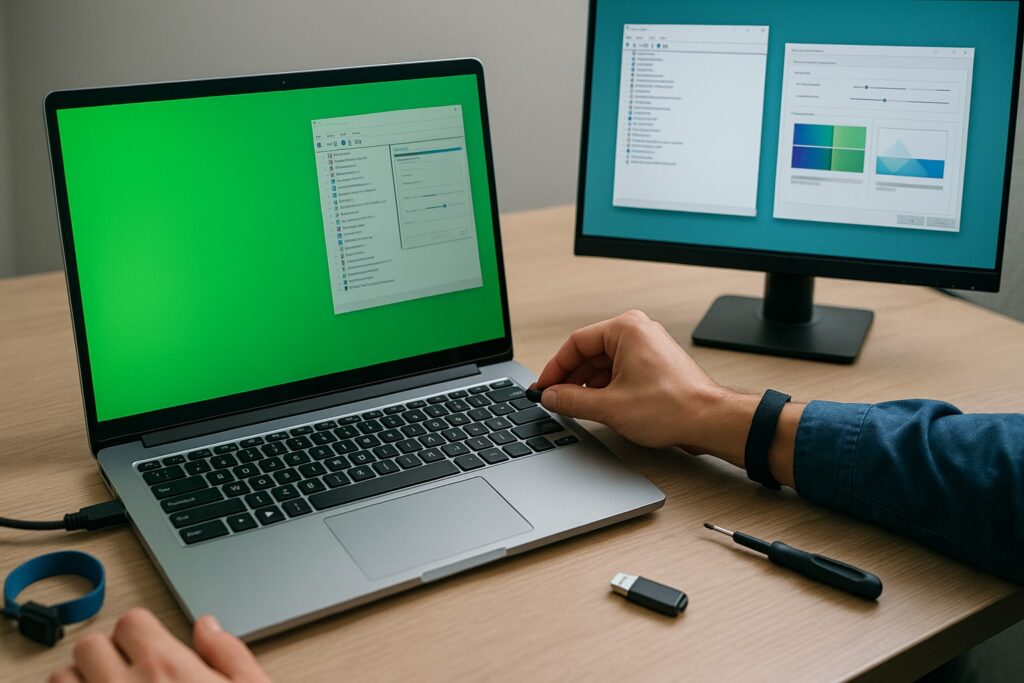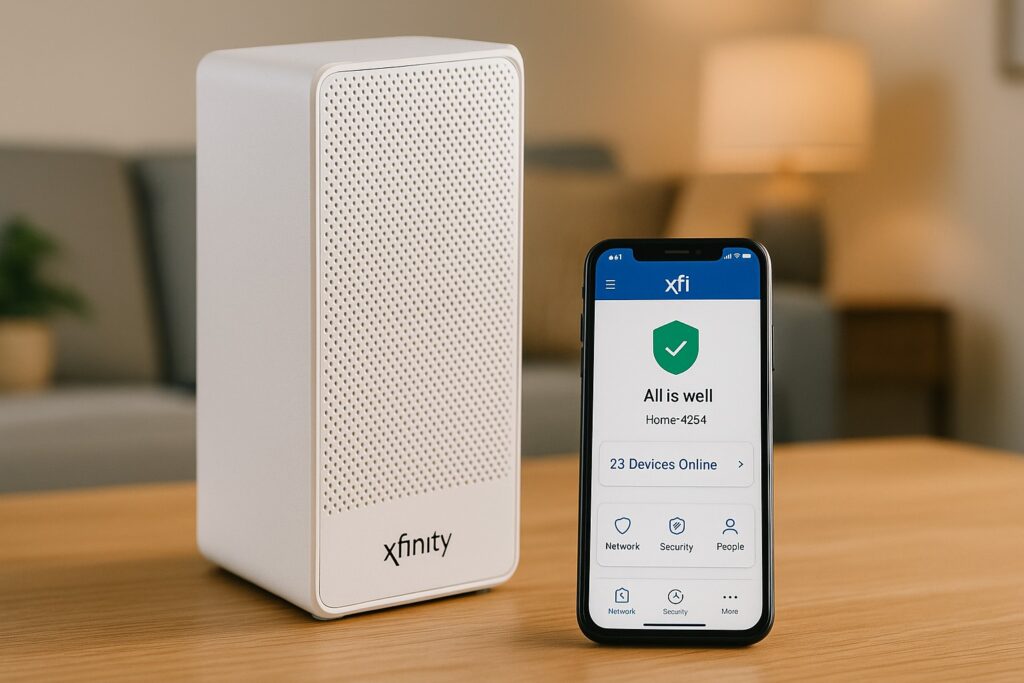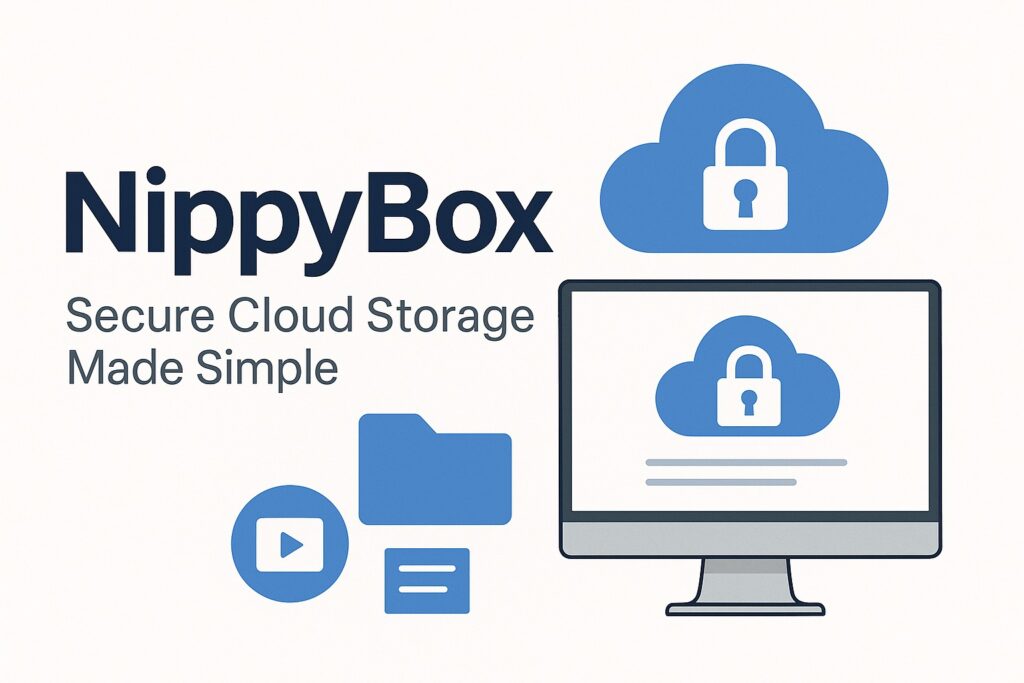If your laptop screen suddenly turns green—whether it’s a full Green Screen of Death (GSOD), a strange green tint, or distorted display—you’re not alone. Many users face this issue on Windows laptops, and it can be frustrating because the screen is the primary way you interact with your system.
A green screen can happen due to software glitches, faulty drivers, or even hardware problems. Ignoring it may not only disrupt your work or entertainment but also put your files at risk if it’s tied to a deeper system crash. That’s why knowing how to fix laptop green screen is so important.
In this guide, I’ll walk you through practical, step-by-step solutions—just like I would explain to a customer in my repair shop. You’ll learn how to fix a green screen on laptop, how to deal with a green tint on laptop screen Windows 10, and when it’s time to seek professional repair. By the end, you’ll be able to diagnose the issue with confidence and get your laptop back to normal.
What Causes A Green Screen On A Laptop?
Before you can fix the issue, it’s important to understand what’s causing it. In my years of repairing laptops, I’ve seen green screens triggered by both software and hardware issues. Below are the most common culprits you should check.
Green Screen Of Death (GSOD) On Windows
On Windows, especially for users running Insider Preview builds, the system sometimes crashes with what’s called the Green Screen of Death (GSOD). It’s similar to the Blue Screen of Death, but Microsoft uses green for testing builds. If you’re seeing a full green crash screen with error codes, chances are it’s a GSOD caused by unstable system updates or experimental features.
Hardware Faults
Sometimes the problem isn’t software at all. A loose display cable, failing GPU (graphics card), or a defective LCD panel can all cause your laptop to show a green screen or heavy green tint. I’ve opened plenty of laptops where simply reseating a ribbon cable fixed the problem, while in other cases the GPU itself was overheating or damaged.
Graphics Driver Or Software Conflicts
One of the most common reasons for a green screen is an outdated, corrupt, or incompatible graphics driver. If your driver isn’t syncing properly with Windows updates, you may see crashes or a distorted green display. Rolling back to a previous driver or updating to the latest version often resolves this issue. Software conflicts from recently installed programs—especially those that manage video playback or editing—can also contribute.
Peripheral Or Software Interference
External devices can sometimes confuse the system. A faulty USB, incompatible external monitor, or even a poorly coded antivirus program can cause instability that results in a green screen crash. I’ve seen cases where simply unplugging accessories or uninstalling a third-party antivirus program brought the laptop back to life.
Display Calibration & Color Settings
Not every green screen is a system failure—sometimes it’s just a misadjusted display setting. If the green channel is too strong in your color calibration, your display will look tinted. This can happen accidentally after driver updates, manual adjustments, or even Windows color profile changes. A quick recalibration often solves the problem in these cases.
Step-By-Step Troubleshooting Guide
When I handle a laptop with a green screen in my workshop, I always start with the simplest fixes first before moving on to complex repairs. Follow these steps in order—you’ll often find the solution without needing advanced tools.
Disconnect External Devices
Start by unplugging everything: USB drives, external monitors, printers, and even your mouse or keyboard. Restart the laptop and see if the green screen disappears. Sometimes, a faulty accessory can send bad signals to your system and trigger the problem.
Access Safe Mode / Windows Recovery Environment
If the green screen shows up during startup, try booting into Safe Mode. This loads only the essential drivers.
- Hold the power button to force shutdown.
- Restart and interrupt boot twice more until Windows shows the Recovery Environment.
- Choose Advanced Options → Troubleshoot → Startup Settings → Safe Mode.
If your laptop runs fine in Safe Mode, the issue is likely tied to a driver or recently installed software.
Update, Roll Back, or Reinstall Graphics Drivers
Open Device Manager → Display Adapters, right-click your graphics card, and choose:
- Update driver if you’re behind.
- Roll back driver if the problem started after a recent update.
- Uninstall device, then restart to let Windows reinstall a clean version.
If that doesn’t help, download the latest driver directly from your laptop brand’s website (Dell, HP, Lenovo, Asus, etc.) or NVIDIA/AMD/Intel.
Uninstall Third-Party Antivirus Or Problematic Software
Some third-party antiviruses and newly installed apps conflict with system processes, causing random green screens. If you recently added one, uninstall it and restart. Windows Defender is usually enough for most users.
Calibrate Display Color Settings
If the laptop runs fine but the screen just looks tinted green, check your Color Calibration:
- Go to Settings → System → Display → Advanced Display → Color Management.
- Use Calibrate Display and adjust the red, green, and blue channels.
A slight tweak can balance the colors instantly.
Test With An External Monitor
Connect your laptop to an external display.
- If the external monitor shows normal colors, the issue is with your laptop’s screen or ribbon cable.
- If both show green, the graphics card or driver is to blame.
This quick test helps you separate hardware from software problems.
Full System Repair Or Reinstallation
If none of the above works, you may be dealing with corrupted system files. Options include:
- System Restore to roll back to a stable point.
- Windows Repair tools like SFC (System File Checker) or DISM (Deployment Imaging Service).
- Complete reinstall of Windows (after backing up important data).
Seek Professional Help Or Replace Hardware
If you’ve tried everything and the problem persists, it could be failing hardware—a dying GPU, faulty display cable, or a bad screen panel. At this stage, taking it to an authorized repair center is the safest choice. In my shop, these cases usually end with a cable reseat, GPU replacement, or swapping the LCD panel.
Expert & User-Experience Insights
Over the years, I’ve seen plenty of laptops come in with green screen issues. Some were quick fixes, others needed deeper work. Here are a few insights that can help you approach the problem with confidence.
My Technician’s Take
One case that stands out was a Lenovo laptop showing a constant green tint. The owner thought the GPU was failing, but after inspection, I found the display ribbon cable slightly loose. Reseating the cable instantly restored normal colors. This is why I always recommend ruling out simple causes before replacing expensive parts.
Another time, a customer’s HP laptop was crashing with a Green Screen of Death every other day. Updating the graphics driver directly from the manufacturer’s website solved it. Automatic updates don’t always work reliably, so downloading drivers from Intel, NVIDIA, or AMD can make the difference.
User Tips That Really Work
Community forums and user experiences also bring valuable tricks:
- Color Calibration Fix: A Reddit user suggested lowering the “green” slider and balancing it with the red and blue channels. I’ve tried this myself on a Dell laptop with color distortion, and it corrected the display instantly.
- Peripheral Check: On Microsoft’s support forums, several users reported that simply unplugging an external monitor or docking station stopped the green screen from appearing.
- Antivirus Conflicts: I’ve seen multiple reports where uninstalling a heavy, third-party antivirus program stopped GSOD crashes. Windows Defender is usually more than enough for protection without causing interference.
Why These Insights Matter
Hearing what’s worked for both professionals and everyday users gives you more confidence in trying fixes. It shows that not every green screen means disaster—sometimes, the solution is as simple as updating a driver or recalibrating the display.
Conclusion
A laptop green screen may look alarming, but in most cases, it’s something you can fix with a bit of patience and the right steps. Start simple—disconnect peripherals, boot in Safe Mode, and check your graphics drivers. If the problem is only a green tint, recalibrating display colors or testing with an external monitor often reveals whether it’s a software glitch or a hardware issue. These practical steps save you time and prevent unnecessary repairs.
If you’ve worked through the solutions and the issue persists, it’s a sign of deeper hardware trouble such as a faulty GPU, loose display cable, or damaged screen panel. At that point, seeking professional repair is the safest option. Remember, knowing how to fix a green screen on laptop gives you an advantage—you can troubleshoot confidently, protect your data, and decide when to handle the repair yourself or when it’s time to call in a technician.
FAQ’s:
Why Does My Laptop Screen Suddenly Turn Green?
It can be caused by faulty graphics drivers, loose display cables, hardware problems, or a Windows crash known as the Green Screen of Death (GSOD).
How Do I Fix A Green Tint On My Laptop Screen In Windows 10?
Go to Settings → Display → Color Management and recalibrate the color balance. Also, update or roll back your graphics driver.
Can External Devices Cause A Green Screen?
Yes. Faulty USB devices, external monitors, or docking stations sometimes trigger screen issues. Disconnect them to test.
Is The Green Screen Of Death Dangerous?
It usually means a system crash on Windows Insider builds. While not always harmful, repeated GSODs may point to unstable drivers or failing hardware.
When Should I See A Technician?
If you’ve tried driver updates, color calibration, and Safe Mode but the issue continues, it’s likely hardware-related and needs professional repair.
Thank you for visiting Smart Fix Guide! For more helpful tips and quick solutions, check out the other guides on this website.
Disclaimer:
This article is for informational purposes only and reflects general troubleshooting methods. Laptop issues can vary by brand, model, and condition. Always back up your data before attempting repairs. If problems persist, seek help from a certified technician or authorized service center.