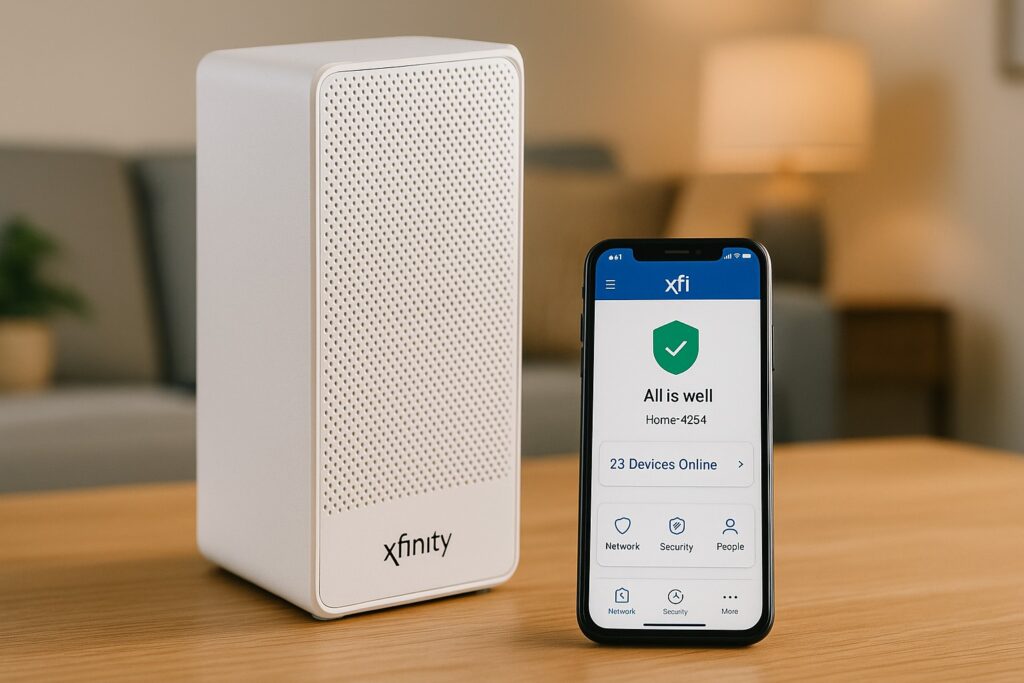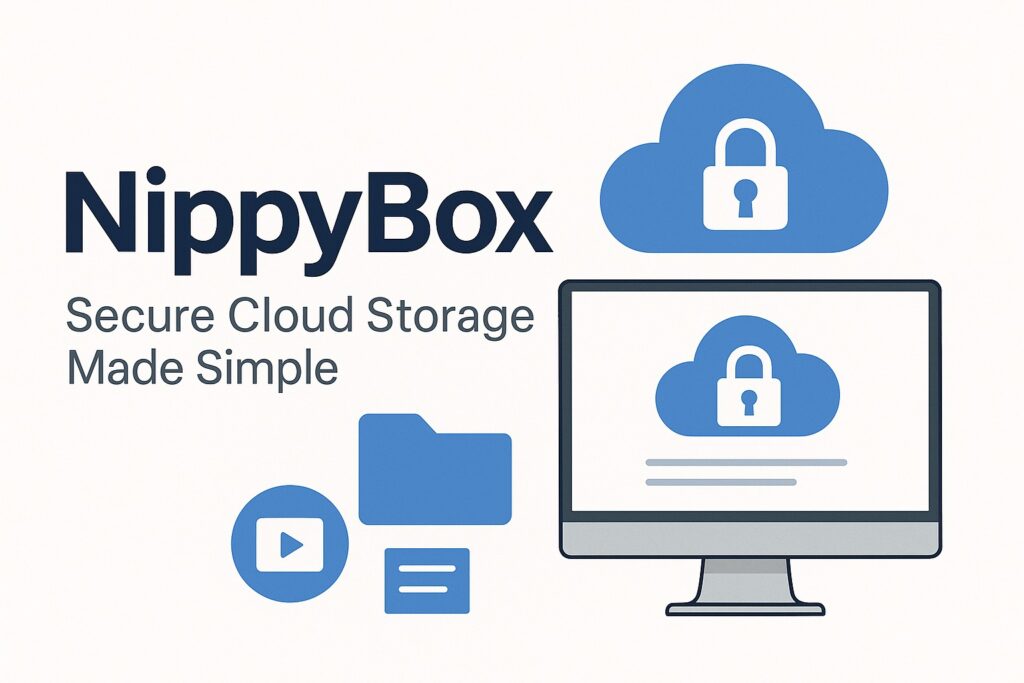Owning a PlayStation 5 is an amazing experience, but even the most powerful consoles can run into problems. When we talk about performance issues on PS5, we’re referring to things like input lag during gameplay, stuttering or frame drops that break immersion, games loading much slower than usual, overheating after long sessions, or even network lag despite having a strong internet connection.
For gamers, these problems are more than just minor annoyances. Smooth performance means better immersion, faster response times, and less strain on your console’s hardware. If ignored, some of these issues can shorten your system’s lifespan or make certain games nearly unplayable.
As someone who works with consoles regularly, I can tell you that most of these problems have straightforward solutions. This guide brings together expert insights, recent updates from Sony, and both common and uncommon fixes that you won’t always see in standard troubleshooting lists.
By the end, you’ll have a clear plan to handle everything — whether your PS5 starts lagging after a new update, struggles with Roblox, or shows sudden frame drops even when your internet connection looks perfect.
Understanding The Causes Of PS5 Performance Issues
Before you can fix performance problems on your PS5, it’s important to know why they happen. Some causes are software-related, while others are tied directly to hardware. Knowing the difference will help you apply the right fix instead of guessing.
Hardware Vs. Software Issues
Performance problems often fall into two broad categories:
- Software issues: Things like outdated firmware, buggy updates, or game settings that push the console too hard.
- Hardware issues: Overheating, faulty cables, or an SSD that’s nearly full or struggling to read data efficiently.
A clear diagnosis makes troubleshooting faster and prevents unnecessary resets or repairs.
Firmware And System Software Bugs
The PS5 relies heavily on its system software, and sometimes updates can introduce new problems. A buggy patch might cause stuttering, menu slowdowns, or even game crashes. On the other hand, failing to update leaves you without the latest optimizations and security fixes. Both scenarios can trigger performance issues, which is why keeping firmware updated — and watching out for new bugs — is crucial.
Network And Internet-Related Causes
Many players notice lag even when their internet speed looks “good” on paper. The problem is usually hidden in latency, packet loss, or unstable connections. Other common culprits include:
- Router or settings issues: Wrong NAT type, DNS errors, or incorrect MTU values can all cause delays.
- Wi-Fi vs. Ethernet: Wireless connections often suffer from interference, while a wired cable usually provides more stable gameplay.
- Household congestion: If multiple devices are streaming or downloading at once, your PS5 may struggle to keep a steady connection.
Storage, Free Space, And Database Health
A nearly full SSD can slow the PS5 significantly. The system needs free space to manage temporary files, and when storage gets too tight, loading and performance both suffer. Corrupted or fragmented data is another issue; if the console’s database isn’t clean, you’ll see long loading times or choppy menus. Rebuilding the database in Safe Mode can often restore smooth operation.
Thermal And Overheating Problems
The PS5 is powerful, but it produces heat. Poor ventilation, dust buildup, or placing the console inside a tight cabinet can cause it to overheat. When this happens, the system throttles performance to protect itself. Clues include loud fan noise, sudden slowdowns, or the console shutting off unexpectedly. Regular cleaning and good airflow go a long way here.
Display, HDMI, And TV Settings
Not all lag comes from the console itself. Sometimes the display is the issue. Incorrect video output, mismatched refresh rates, or HDR/HDCP conflicts can cause stutter or input delay. TV and monitor settings matter too — turning off heavy image processing modes often reduces input lag noticeably.
Game-Specific And Mode-Specific Settings
Certain settings inside games can put extra pressure on your PS5. Examples include:
- Running PS4 titles on PS5: These games may not always be optimized, especially if installed on slower external storage.
- Performance vs. Fidelity mode: Many PS5 games give you a choice — smoother frame rates or higher graphics quality. Choosing the wrong mode for your setup can make a big difference.
- In-game resolution and effects: High settings can cause frame drops if not balanced properly.
Miscellaneous And Less Common Causes
There are also less obvious factors worth checking:
- Faulty HDMI or power cables can cause flickering, stuttering, or sudden shutdowns.
- Background apps and downloads may quietly consume resources and bandwidth, slowing everything else down.
- Post-update glitches: Occasionally, performance problems appear right after a system update. In those cases, temporary fixes like clearing cache or rebuilding the database are often effective until Sony pushes a new patch.
Diagnosing Your PS5’s Specific Performance Problem
Before trying every fix, it’s smarter to figure out what exactly is wrong. Pinpointing the cause saves time and prevents unnecessary resets or repairs. Here’s how you can approach it like a technician would:
Observe The Symptoms
Start by paying attention to when and where the issue happens:
- During online play: Lag and rubber-banding usually point to network or internet issues.
- Offline, in menus or single-player games: This often suggests storage, software, or overheating problems.
- After updates: If stuttering or crashes began right after a firmware update, the update itself could be the trigger.
- Specific games like Roblox: If only one game lags, check that game’s settings, servers, or compatibility.
Keeping track of these patterns helps narrow things down quickly.
Use Built-In System Tools
The PS5 has a few handy tools to help with diagnostics:
- Test Internet Connection: Found in Settings → Network, this checks speed, NAT type, and stability. If the test shows high speed but games still lag, latency or packet loss is likely.
- Storage Space Check: Go to Settings → Storage. If your SSD is close to full, clear out unused games or media.
- Temperature & Fan Noise: While the PS5 doesn’t show exact temperature readings, loud fans or sudden slowdowns are warning signs of overheating.
- Safe Mode Options: Booting into Safe Mode gives access to Rebuild Database and Clear Cache, both excellent for fixing corrupted data or sluggish performance.
Compare Game Modes And Settings
Many players forget to test how performance changes between different modes:
- Performance Mode vs. Fidelity Mode: Switch between them to see if stutter reduces.
- Resolution Settings: Lowering resolution often smooths gameplay immediately.
- Online vs. Offline Play: If lag disappears offline, the issue is almost certainly internet-related.
Rule Out External Factors
Not every slowdown comes from the PS5 itself:
- Test a different HDMI cable or TV input.
- Connect via Ethernet cable instead of Wi-Fi for a stable test.
- Check if background downloads are running; pause them to see if it helps.
By carefully observing these details and running quick tests, you’ll know whether you’re dealing with network lag, overheating, storage problems, or a bad update. Once you have that clarity, fixing the issue becomes much easier.
Basic Fixes Everyone Should Try First
When your PS5 starts acting up, it’s always best to begin with the simplest fixes. Many performance issues can be solved with these quick steps before moving on to advanced solutions.
Restart And Power Cycle The Console
Sometimes all your PS5 needs is a clean restart.
- Restart properly: Shut the system down completely instead of leaving it in Rest Mode.
- Power cycle: Unplug the power cable for a minute, then plug it back in. This clears temporary glitches from memory.
Keep System And Games Updated
Sony regularly releases firmware updates that include performance optimizations. Likewise, game developers patch bugs that can cause lag or crashes.
- Go to Settings → System → System Software Update to check for updates.
- Update your games from the Game Library or directly in the dashboard.
Free Up Storage Space
A full SSD is one of the most common reasons for slow performance. Your PS5 needs extra room to handle temporary files and updates.
- Delete games you no longer play.
- Move PS4 titles or media files to an external drive.
- Aim to keep at least 15–20% of SSD space free for smooth operation.
Switch To Performance Mode
Many games let you choose between Performance Mode (higher frame rates) and Fidelity Mode (better graphics). If you’re experiencing lag or stutter, switching to Performance Mode usually helps.
- Go to Settings → Saved Data and Game/App Settings → Game Presets and select Performance Mode.
Improve Network Connection
For online gaming, a stable network matters more than raw speed.
- Use a wired connection: Ethernet cables provide the most stable link.
- Optimize Wi-Fi: If you must use Wi-Fi, connect to the 5GHz band, keep the console close to the router, and reduce interference from other devices.
- Check your NAT type: Open NAT improves matchmaking and reduces lag.
- Adjust DNS or MTU: Sometimes switching DNS servers (like Google’s 8.8.8.8) or lowering MTU settings can reduce packet loss.
These fixes handle the most common PS5 slowdowns and lags. If your console still struggles after trying them, then it’s time to explore more advanced solutions.
Intermediate & Expert Solutions
If the basic fixes didn’t solve your issue, it’s time to move on to the more advanced troubleshooting steps. These methods require a bit more time and care but can make a big difference in restoring your PS5’s smooth performance.
Rebuild The PS5 Database & Clear Cache
Over time, the system database can become cluttered or corrupted, leading to slow menus and stuttering.
How to do it:
-
- Power off your PS5 completely.
- Hold the power button until you hear the second beep (about 7 seconds).
- From the Safe Mode menu, select Rebuild Database.
This reorganizes your files and clears cache, which often fixes freezing or slow loading.
Optimize Thermal Management
Heat is a hidden enemy of performance. If your console overheats, it throttles power to protect itself, which feels like lag.
- Place your PS5 in a well-ventilated space; avoid enclosed cabinets.
- Clean dust from vents using compressed air.
- If you hear fans constantly at high speed, that’s a warning sign. Consider adding an external cooling stand for extra airflow.
Inspect And Adjust Display Settings
Sometimes the console is fine, but your display setup is causing problems.
- Turn off HDR if colors flicker or frames stutter.
- Switch off HDCP in system settings if you see compatibility issues.
- Lower the output resolution (for example, 4K to 1080p) to test if performance improves.
- Check your TV/monitor’s Game Mode option to reduce input lag.
Check And Replace Faulty Hardware Components
Faulty accessories can quietly cause chaos:
- HDMI cable: If you don’t use an HDMI 2.1 certified cable, you may not get stable 4K/120Hz output.
- Power cable or outlet: Inconsistent power can cause shutdowns or freezes.
- External drives: A failing external HDD/SSD may slow game performance.
Rollback Or Reset After Buggy Updates
If your PS5 started lagging right after a system update, you’re not alone. Updates sometimes introduce temporary bugs.
- Try clearing the cache or rebuilding the database after an update.
- If problems persist, you can back up your data and perform a factory reset.
- Keep an eye out for Sony’s next patch — they usually release hotfixes quickly once an issue is widespread.
Specific Tips For Popular Games & Use-Cases
- Roblox on PS5: Lower in-game graphics, check server region, and use a wired connection for smoother play.
- PS4 games on PS5: Always install them on the internal SSD, not an external drive, to avoid slowdowns.
- After-update lag: If the console slows down right after an update, rebuild the database, clear cache, and wait for a stability patch if needed.
These advanced fixes cover most of the stubborn issues I see when working on PS5 systems. They’re safe to try and often restore the console to near-new performance.
Preventive Maintenance: Keeping Your PS5 Running Smoothly Long Term
Fixing performance issues is important, but preventing them is even better. A little regular care will keep your PS5 performing like new and save you from unexpected headaches.
Keep Firmware And Games Updated
Sony and game developers release updates not just for features, but also for bug fixes and performance boosts.
- Enable automatic updates for both system software and games.
- Check manually after big game launches or major patches to stay ahead of problems.
Maintain Healthy Storage
Your SSD is the PS5’s engine, and like any engine, it needs breathing room.
- Keep at least 15–20% of space free.
- Move rarely played PS4 titles to an external drive.
- Delete old media clips or screenshots regularly.
Clean Dust And Ensure Ventilation
Dust buildup is one of the biggest enemies of electronics.
- Place your PS5 in an open area, not inside a tight shelf or cabinet.
- Use compressed air to blow dust from vents every few months.
- Avoid covering the console with objects that block airflow.
Manage Rest Mode Carefully
Rest Mode is convenient, but occasional glitches or overheating can happen if it’s used constantly.
- Use it sparingly — for short breaks, not as a permanent standby.
- Shut down completely at least once a week to clear memory and cache.
Monitor Network Quality
Even with fast internet, issues like latency and congestion can build up.
- Run a speed test on your console every few weeks.
- Restart your router or modem regularly.
- If possible, invest in a stable Ethernet connection for online play.
Protect Against Power Surges
Sudden power cuts or surges can damage your PS5’s internal components.
- Use a surge protector or UPS (uninterruptible power supply).
- Avoid plugging the console into overloaded extension boards.
Following these preventive steps keeps your PS5 in peak condition, reducing the chances of lag, crashes, or hardware stress. Think of it like routine maintenance on a car — small actions now save bigger repairs later.
When To Seek Professional Help Or Warranty Repair
Most PS5 performance issues can be solved at home, but there are times when professional support is the safest option. Watch for these warning signs:
- Frequent overheating even after cleaning vents and ensuring good airflow.
- Constant crashes or freezes across all games and menus.
- Unusual noises such as grinding, clicking, or excessively loud fans.
- Storage failure symptoms, like games refusing to install or load.
- No improvement after resets, database rebuilds, or firmware updates.
If your console is still under warranty, contact Sony Support and provide details like the system software version, your troubleshooting steps, and any error codes. If out of warranty, choose a trusted repair service that specializes in consoles.
Conclusion
Performance issues on the PS5 can be annoying, but they are usually fixable without major repairs. Problems like lag, stuttering, long load times, or overheating often come down to simple causes such as outdated software, full storage, unstable internet, or dust buildup. By applying the right troubleshooting steps — from basic resets and updates to advanced fixes like database rebuilds, thermal care, or network adjustments — most players can get their console back to smooth performance quickly.
Long-term care is just as important as fixing problems in the moment. Regular updates, keeping storage healthy, ensuring good ventilation, and monitoring network stability will prevent many issues before they start. With these habits, your PS5 will stay reliable, responsive, and ready for years of gaming without unnecessary frustration.
FAQ’s:
Why Is My PS5 Lagging With Good Internet?
Even if your speed test shows high numbers, your connection might still suffer from latency, packet loss, or unstable Wi-Fi signals. Try using a wired Ethernet cable, switching to the 5GHz Wi-Fi band, or adjusting DNS and NAT settings for a more stable connection.
Why Is My Ps5 Lagging All Of A Sudden?
Sudden lag can appear after a system update, new game patch, or database corruption. It can also happen if your SSD is nearly full or the console is overheating. Restart the console, check storage space, and rebuild the database if the problem started without warning.
How Do I Fix Lag On Roblox For PS5?
Roblox can be demanding online. To reduce lag:
- Use a wired connection instead of Wi-Fi.
- Lower in-game graphics settings.
- Choose servers closer to your region when possible.
- Close other downloads or apps running in the background.
Do PS4 Games Lag More On PS5?
Some PS4 titles may not run perfectly when installed on an external drive. To improve performance:
- Install PS4 games on the internal SSD.
- Use Performance Mode if the game offers it.
- Keep the game updated, as many developers release optimization patches for PS5 compatibility.
Why Does My PS5 Lag After An Update?
Updates sometimes introduce temporary bugs. If lag begins right after updating:
- Rebuild the database in Safe Mode.
- Clear the cache by restarting into Safe Mode and selecting the option.
- If issues persist, wait for Sony’s next patch — they often release hotfixes quickly when widespread problems are reported.
What Should I Do If None Of The Fixes Work?
If you’ve tried everything and performance issues continue, it could be a hardware fault. Look out for signs like:
- Loud fans even in menus.
- Frequent crashes or shutdowns.
- Glitches across all games, not just one.
In these cases, contact Sony Support or bring the console to an authorized repair center.
Thank you for visiting Smart Fix Guide! For more helpful tips and quick solutions, check out the other guides on this website.
Disclaimer:
The information in this article is provided for general troubleshooting purposes only. While these steps are safe for most users, results may vary depending on your specific console and setup. If your PS5 continues to experience serious issues, we recommend contacting Sony Support or a certified technician for professional assistance.