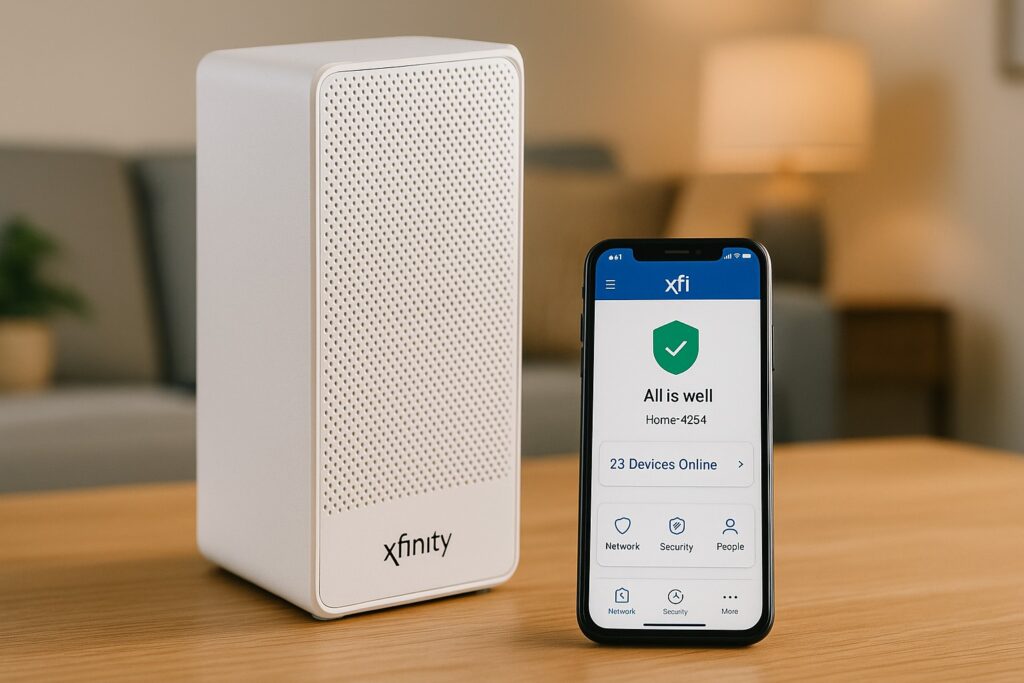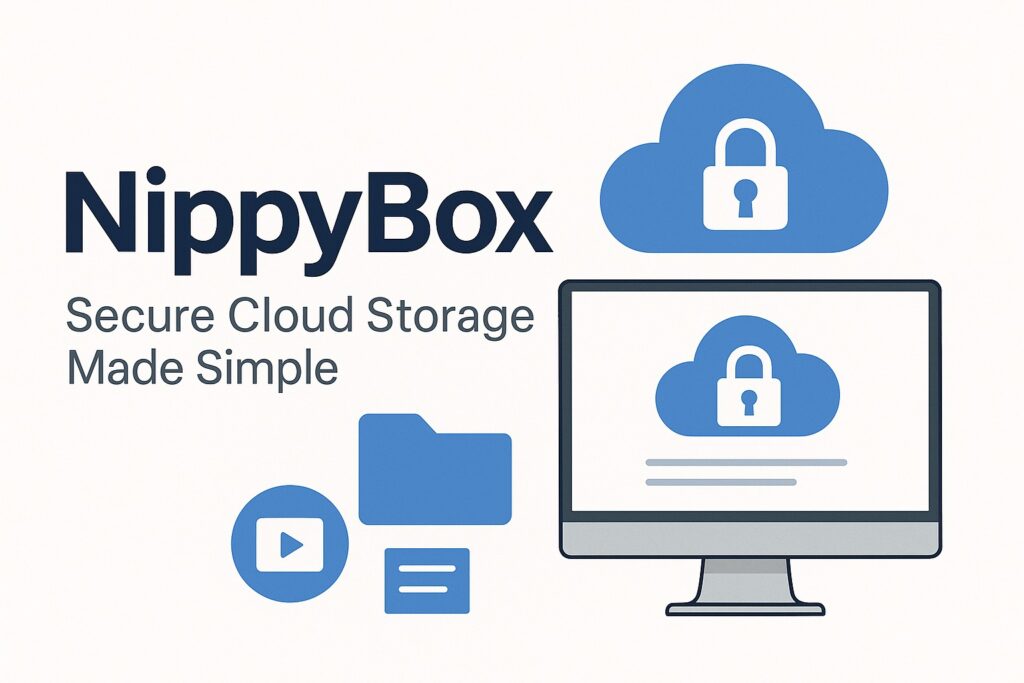Casting your laptop to a TV simply means sending what’s on your computer screen onto a bigger display. In most cases, people use terms like mirroring, projecting, or extending. Mirroring shows an exact copy of your laptop screen on the TV, projecting can mean playing videos directly without showing your entire desktop, while extending turns the TV into a second screen so you can multitask.
There are plenty of reasons why you might want to do this. Some prefer a larger screen for watching movies or streaming shows, others use it for gaming where visuals look better on a TV. Professionals often cast their laptops during meetings or presentations, while many people at home simply enjoy browsing or working more comfortably from the couch.
That said, first-time users often face challenges. Sometimes the TV doesn’t recognize the laptop, there might be noticeable delays in wireless casting, or the picture quality isn’t as sharp as expected. Compatibility between devices and networks can also be confusing, especially if the laptop and TV come from different brands.
This guide is designed to clear up that confusion. I’ll walk you through both wired and wireless methods, explain the pros and cons, and share practical tips from real-world experience. Whether you’re completely new to this or just struggling to get your setup right, by the end you’ll know the easiest and most reliable ways to cast your laptop to a TV.
Understanding The Basics
Before you dive into cables and wireless tools, it’s important to understand the terms and the factors that affect how smooth your laptop-to-TV connection will be.
Mirroring Vs Extending Vs Casting Vs Projecting
- Mirroring: Whatever appears on your laptop screen is shown exactly the same on the TV. Good for movies, teaching, or when you just want everyone to see your screen.
- Extending: The TV becomes a second screen. You can drag windows across and work on two displays at once. Ideal for multitasking or professional setups.
- Casting: Often refers to sending specific media (like a video or song) from your laptop to the TV. The playback happens on the TV directly, sometimes without using much of your laptop’s power. Chromecast and similar devices work this way.
- Projecting: A broader term—on Windows you’ll see options like Project to a second screen, which covers both mirroring and extending.
Hardware And Software Components That Matter
- Laptop Ports: HDMI, USB-C, DisplayPort, Mini DisplayPort, or older options like VGA. The type of port determines what cable or adapter you’ll need.
- TV Inputs: Most modern TVs have HDMI ports, while some still include VGA or composite inputs. Smart TVs may also support wireless casting directly.
- Wireless Standards: Look for technologies like Miracast, Wi-Fi Direct, Chromecast, or AirPlay. These define whether your laptop and TV can communicate wirelessly.
- Adapters and Dongles: If your laptop doesn’t have a matching port, adapters (USB-C to HDMI, for example) or external dongles (Chromecast, Fire Stick, wireless display adapters) can bridge the gap.
Why Resolution, Refresh Rate, And Aspect Ratio Matter
- Resolution: If your laptop outputs 4K but your TV is Full HD, the image will downscale, which can cause blur or distortion. Matching both devices gives the best quality.
- Refresh Rate: For gaming or fast-moving video, 60Hz is the minimum standard. If your TV supports higher refresh rates (120Hz+), the experience feels smoother.
- Aspect Ratio: Most laptops and TVs use 16:9. If they don’t match, you might see black bars or stretched images. Adjusting display settings can usually fix this.
Pros & Cons of Wired vs Wireless
Wired (HDMI, DisplayPort, USB-C)
- Stable connection with minimal lag
- Delivers consistent high-quality video and audio
- Works even without Wi-Fi
- Requires cables, less convenient to move around
- Limited by the length of the cable
Wireless (Miracast, Chromecast, AirPlay, Smart TV features)
- Convenient and clutter-free
- Easy to connect if devices are compatible
- Lets you sit anywhere within Wi-Fi range
- Can suffer from lag, especially with gaming
- Quality depends on Wi-Fi strength and network traffic
- Device compatibility issues are common
Wired Methods: The Most Reliable Way To Cast Laptop To Tv
When it comes to stability and picture quality, nothing beats a wired connection. As a technician, I often recommend starting with cables because they cut out the guesswork of Wi-Fi, compatibility, and signal interference. Let’s break down the main wired options.
HDMI And DisplayPort Connections
- HDMI (High-Definition Multimedia Interface): The most common and straightforward method. One cable carries both video and audio, so you don’t need extra wires. Modern HDMI supports up to 4K and even 8K depending on version.
- DisplayPort: Found mostly on high-performance laptops and desktops. If your TV doesn’t have a DisplayPort input, you can use a DisplayPort-to-HDMI adapter.
- USB-C with DisplayPort Alt Mode / Thunderbolt: Many newer laptops use USB-C. With the right cable, USB-C can directly output video to HDMI. Always check if your laptop’s USB-C supports “Alt Mode.”
Pro Tip: For 4K TVs, use a high-speed HDMI 2.0 or 2.1 cable. Cheap, older cables often cause flickering or cutouts.
Legacy / Older Connections
- VGA (Video Graphics Array): Still present on some very old laptops and projectors. It only carries video, so you’ll need a separate 3.5mm audio cable for sound.
- DVI (Digital Visual Interface): Less common today but still works with adapters. Like VGA, it may not handle audio.
- Mini-HDMI or Mini DisplayPort: Found on some ultrabooks and older MacBooks. You’ll need a mini-to-HDMI adapter.
Note: If your laptop and TV are both over a decade old, adapters might be your only option. But expect limited resolution and weaker image quality.
Setup Steps For Wired Connections
- Connect the cable (HDMI, DisplayPort, USB-C, etc.) from your laptop to the TV.
- Switch TV input to the correct HDMI or VGA channel.
- Adjust laptop settings:
- On Windows, press Windows + P → choose Duplicate (mirror) or Extend.
- On Mac, go to System Settings > Displays and configure mirroring or extending.
- On Linux, use Display Settings in your system preferences.
- Check audio settings: Sometimes the laptop doesn’t automatically send audio to the TV. In Sound Settings, set TV as the default playback device.
Troubleshooting Wired Connections
- No picture: Make sure cable is firmly connected; try another HDMI port on the TV.
- No sound: Select TV as the sound output in your laptop’s audio settings.
- Poor image quality: Use the right resolution in display settings (e.g., set to 1920×1080 for Full HD TV).
- Screen doesn’t fit: Turn off overscan on the TV or adjust scaling from the laptop’s display settings.
- Cable damage: Cheap or bent cables often cause flicker. Swapping to a certified high-speed cable usually fixes it.
Wireless Methods: Cast Laptop To TV Without HDMI
If you want a clean, cable-free setup, wireless casting is the way to go. It’s more convenient for everyday use, but it also depends heavily on your network strength and device compatibility. Here’s what you should know.
Native OS Features
- Windows & Miracast:
Most Windows laptops (Windows 8.1 and later) support Miracast. Press Windows + K or Windows + P, and you’ll see options to connect to a wireless display. Your TV must support Miracast (or you’ll need a wireless display adapter). - macOS & AirPlay:
If you have a MacBook and an Apple TV or AirPlay-compatible smart TV, simply click the AirPlay icon from the top menu bar. You can choose to mirror the whole screen or extend the desktop. - Chromebooks:
Chrome OS devices support native Cast to Chromecast-enabled TVs. Click the three dots in Chrome → “Cast” → choose your device.
Streaming Devices & Protocols
- Chromecast & Google Cast:
With Chromecast plugged into your TV (or built-in Chromecast on some smart TVs), you can cast your Chrome browser tab, media files, or the entire desktop. Works smoothly for YouTube, Netflix, and other apps. - Amazon Fire Stick:
Supports Miracast for Windows devices. Once enabled, you can project your laptop wirelessly. - DLNA (Digital Living Network Alliance):
Many TVs support DLNA, letting you stream media (photos, videos, music) from your laptop over the same Wi-Fi network. It doesn’t mirror the desktop but is good for simple playback.
Third-Party Applications & Tools
If your laptop or TV doesn’t support built-in wireless casting, apps can help:
- ApowerMirror and LetsView: Free tools that let you mirror or extend laptop display to TV wirelessly.
- Plex: Great for streaming stored movies or shows from laptop to TV over Wi-Fi.
- VLC Media Player: Can cast videos directly to Chromecast-enabled TVs.
Tip: Third-party apps are useful when your devices don’t “speak the same language,” but expect occasional lag.
Wireless Casting Setup Steps
- Ensure laptop and TV are connected to the same Wi-Fi network.
- Enable casting or screen mirroring on the TV.
- On the laptop, activate Project/Connect/AirPlay depending on your OS.
- Select your TV from the available devices list.
- Confirm the connection on the TV if prompted.
Dealing With Latency, Dropouts, Or Poor Quality
- Router Placement: Keep the router near the TV for stronger signal.
- Network Band: Use 5GHz Wi-Fi instead of 2.4GHz for less interference.
- Close Background Apps: Streaming eats bandwidth. Shut down downloads, updates, or heavy browsing.
- Use Ethernet for TV: If possible, connect the TV to the router with a cable while keeping the laptop on Wi-Fi. This reduces lag.
- For Gaming: Wireless isn’t ideal—expect some latency. Stick with HDMI for serious gameplay.
Special Scenarios & Device-Specific Guides
Not every laptop and TV combo works the same way. The exact method you use often depends on your operating system, ports, and whether your TV is “smart” or not. Here’s a breakdown of common scenarios and how to handle them like a pro.
Casting from A Windows Laptop
- Wired: Plug in HDMI or USB-C → HDMI adapter. Windows automatically detects the TV. Press Windows + P to choose Duplicate, Extend, or Second screen only.
- Wireless: Use Miracast if your TV supports it. Press Windows + K to open the Connect menu and select your TV. If the TV isn’t Miracast-ready, plug in a wireless display adapter (like Microsoft’s Wireless Display Adapter).
Casting From A MacBook / MacOS Device
- Wired: Most new MacBooks only have USB-C. Use a USB-C to HDMI adapter for direct TV connection.
- Wireless: Use AirPlay. Click the Control Center → Screen Mirroring → choose your TV (must be AirPlay-compatible, like Apple TV or many Samsung/LG smart TVs).
- Extra Tip: If the option doesn’t show up, ensure both MacBook and TV are on the same Wi-Fi and update to the latest macOS.
Casting From A Chromebook
- Wired: Use USB-C to HDMI if available.
- Wireless: Built-in Chrome browser support makes this easy. Click the three dots in Chrome → Cast → choose your TV or Chromecast. You can cast a single tab, a file, or the entire desktop.
Note: Chromecast or Chromecast-enabled TV works best with Chromebooks.
If Your Laptop Has No HDMI Port
- Use a USB-C to HDMI adapter if your laptop has USB-C.
- Older laptops with only USB-A need a USB display adapter (USB-A to HDMI, requires drivers).
- Another option is a wireless HDMI kit (transmitter on the laptop, receiver on the TV). These are pricier but handy for presentations or permanent setups.
Casting To A Non-Smart TV
- Non-smart TVs don’t have built-in Wi-Fi or casting features. You’ll need an external device:
- Chromecast
- Amazon Fire Stick
- Roku
- Microsoft Wireless Display Adapter
- Plug the device into the HDMI port, connect it to Wi-Fi, and then cast from your laptop using the device’s supported protocol.
Linux Laptops
- Wired: HDMI/DisplayPort works out of the box.
- Wireless: Depends on distribution. Gnome Network Displays supports Miracast, while Mkchromecast can send media to Chromecast. Expect a bit more setup compared to Windows/macOS.
Each of these setups has its own quirks, but once you know what ports and features your devices support, picking the right solution becomes much easier.
Expert Tips & Lesser-Known Tricks
After setting up dozens of laptops and TVs for clients, I’ve learned that small adjustments can make a big difference. These aren’t always covered in basic guides, but they’ll save you time and give you a smoother experience.
Reduce Lag With TV Settings
Most modern TVs have modes designed for smoother input:
- Game Mode: Cuts down image processing on the TV, reducing delay. Ideal if you’re gaming or doing anything interactive.
- PC Mode: Optimizes sharpness and disables extra filters so text and desktop visuals look crisp.
Pro Tip: On Samsung, LG, and Sony TVs, these modes are usually hidden in Picture Settings. Turn them on when casting from a laptop.
Calibrate Resolution And Scaling
- Always match your laptop’s output resolution to your TV’s native resolution (1080p, 4K, etc.).
- If you notice black bars or stretched images, go into Display Settings on your laptop and adjust scaling or aspect ratio.
- On Windows, check the Advanced Display Settings for refresh rate adjustments.
Get The Best Audio Setup
- Through TV speakers: Works fine for casual viewing.
- Through external speakers: If your TV is connected to a soundbar or home theater, make sure the laptop routes sound to the TV (HDMI or wireless cast settings).
- Bluetooth option: Pair Bluetooth headphones or speakers directly to your laptop while casting to avoid lip-sync issues.
Use Ethernet For Reliability
If you’re wirelessly casting but notice stuttering, try connecting your TV or casting device directly to the router with an Ethernet cable. This reduces Wi-Fi traffic and stabilizes the stream, especially for 4K playback.
Dual Display Hacks
- Use Extend Mode when working: laptop for typing, TV for research, presentations, or monitoring.
- If you’re a gamer, extend the display so you can keep guides or chat windows on the laptop screen while the game runs full-screen on the TV.
- During presentations, extend mode lets you view speaker notes on your laptop while the audience only sees the slides on the TV.
Quick Troubleshooting Shortcuts
- If wireless casting keeps failing, restart both the laptop and TV—often clears up pairing glitches.
- For Chrome browser casting issues, clear the cache and update Chrome.
- Update your laptop’s graphics drivers—casting issues are sometimes fixed with driver updates.
These are the kinds of tweaks technicians use in the field. They may sound minor, but together they turn a frustrating casting setup into a smooth, reliable experience.
Common Problems & How To Fix Them
Even with the right setup, casting doesn’t always work perfectly. Here are the most common issues I’ve seen in the field, along with simple fixes you can try before calling for professional help.
“No Signal” Or TV Doesn’t Detect Laptop
- Check the cable/adapter: Try a different HDMI port on the TV or a new cable. Cheap cables often fail.
- Switch inputs manually: Don’t rely on auto-detect. Use the TV remote to select the right HDMI or input source.
- Laptop settings: On Windows, press Windows + P and select Duplicate or Extend. On Mac, go to Displays and make sure the TV is recognized.
No Audio Through The TV
- Set TV as default playback device:
- Windows: Right-click sound icon → Playback devices → select your TV.
- Mac: System Settings > Sound > Output.
- Check TV volume: Simple, but easy to miss.
- Older adapters: VGA and some DVI don’t carry audio, so you’ll need a separate 3.5mm audio cable.
Screen Cut Off, Overscan, Or Black Bars
- On TV: Look for Picture Size, Screen Fit, or Just Scan in settings. Switch from “16:9” or “Zoom” to “Fit to Screen.”
- On Laptop: Adjust scaling.
- Windows: Display Settings > Scale & Layout.
- Mac: Displays > Scaled
Lag, Stutter, Or Choppy Playback (Wireless)
- Move closer to the router or use 5GHz Wi-Fi.
- Disconnect unused devices hogging bandwidth.
- Restart router if signal is unstable.
- Use Ethernet for the TV if possible (wired TV, wireless laptop).
Laptop Doesn’t Find The TV Wirelessly
- Ensure both devices are on the same Wi-Fi network (and same band).
- Turn on screen mirroring/casting in TV settings.
- Restart both laptop and TV.
- Update your laptop’s OS and drivers. Outdated Wi-Fi or GPU drivers often block Miracast/AirPlay.
Audio And Video Out of Sync
- Common in wireless casting.
- Fixes:
- Close background apps using bandwidth.
- Use wired HDMI if you need perfect sync (like in gaming).
- If using Bluetooth audio separately, expect a slight delay—unless you use low-latency headphones.
App-Specific Issues (Netflix, YouTube, etc.)
- Some streaming apps block casting through certain protocols.
- Solution: Cast directly through the app’s built-in Cast button (Chromecast, AirPlay, Fire Stick).
- Ensure the app and your casting device are fully updated.
In most cases, 80% of issues can be solved with a cable swap, driver update, or Wi-Fi adjustment. When in doubt, restart both the TV and laptop before trying again—it’s the oldest trick, but it works.
Comparison Table: Wired Vs Wireless Vs Third-Party Apps
To make it easier, here’s a side-by-side comparison of the main ways to cast your laptop to a TV. This quick guide helps you decide what fits your setup best.
| Feature / Factor | Wired (HDMI / USB-C / DisplayPort) | Wireless (Miracast / AirPlay / Chromecast) | Third-Party Apps & Tools (LetsView, ApowerMirror, Plex, etc.) |
| Setup Difficulty | Easy (plug in & select input) | Moderate (requires Wi-Fi, compatible devices) | Varies (download + setup apps) |
| Video/Audio Quality | Excellent (up to 4K/8K, stable) | Good (depends on Wi-Fi strength) | Good to average (compression may reduce quality) |
| Lag / Latency | Minimal (ideal for gaming) | Possible lag (not great for fast gaming) | Noticeable at times (depends on app & Wi-Fi) |
| Mobility / Convenience | Limited by cable length | High (move freely around the room) | High (wireless but app-dependent) |
| Cost | Low (just a cable/adapter) | Medium (TV must be smart or need casting dongle) | Free to low cost (apps may offer premium features) |
| Compatibility | Works with almost all TVs/laptops | Device-specific (Miracast, AirPlay, Chromecast support needed) | Wide (apps cover missing features, but vary in reliability) |
| Best For | Gaming, presentations, reliable streaming | Casual viewing, streaming, work from couch | When devices don’t natively support casting |
- If you want stability and top performance, go wired (HDMI or USB-C).
- If you value convenience and flexibility, go wireless (but ensure strong Wi-Fi).
- If your laptop and TV aren’t compatible, third-party apps or casting devices are a good workaround.
Buying Guide: What To Look For If You Need New Hardware
Sometimes your existing laptop or TV just doesn’t support the casting method you want. In those cases, the right hardware makes all the difference. Here’s what I recommend checking before you buy.
Choosing The Right TV
- HDMI Ports: Look for at least 3 HDMI ports so you don’t constantly unplug devices.
- Smart Features: If wireless casting is important, check if the TV supports Miracast, AirPlay, or Chromecast built-in.
- Refresh Rate: For smooth gaming or sports, aim for 120Hz or higher.
- Input Lag: Under 20ms is ideal for gamers. Many TVs list this in their specs under Game Mode.
Best Cables & Adapters
- HDMI 2.0 or 2.1 Cables: Needed for reliable 4K or 8K at 60Hz+. Stick to certified cables to avoid signal loss.
- USB-C to HDMI Adapters: If your laptop has no HDMI, invest in a reputable brand (Anker, UGREEN, Belkin). Cheap ones often fail or overheat.
- DisplayPort to HDMI Adapters: Useful for high-performance laptops. Get an active adapter if you want 4K or higher.
Wireless Casting Devices
- Google Chromecast (latest model): Great all-rounder for Windows, Mac, and Chromebooks. Works with most streaming apps.
- Apple TV: Best choice for MacBook and iPhone users. Supports AirPlay seamlessly.
- Amazon Fire Stick: Affordable option, works well with Miracast.
- Roku Streaming Stick: Simple setup, good for casual casting.
- Microsoft Wireless Display Adapter: Reliable option for Windows laptops that support Miracast.
Wi-Fi & Network Upgrades
- Router Specs: For 4K casting, use at least a dual-band router with 5GHz support. Wi-Fi 6 routers are future-proof and handle multiple devices better.
- Ethernet for TV: If possible, wire your TV to the router. It keeps the stream stable while your laptop stays on Wi-Fi.
- Signal Boosters/Mesh Wi-Fi: If your TV is far from the router, consider a mesh system to improve wireless casting quality.
Budget Tips
- Start with cables/adapters if you don’t mind wires—they’re the cheapest solution.
- For wireless, Chromecast or Fire Stick give the most value for under $50.
- If you’re already in the Apple ecosystem, Apple TV is worth the investment despite being pricier.
With the right gear, casting becomes almost effortless. A good cable or dongle often solves 90% of problems people face.
Conclusion
Casting your laptop to a TV isn’t as complicated as it first seems. Once you understand the difference between mirroring, extending, and true casting, the rest comes down to picking the right method for your setup. If stability and quality matter most—like for gaming or work presentations—an HDMI or USB-C cable is still the gold standard. But if you prefer freedom from wires, wireless options like Miracast, AirPlay, or Chromecast offer a simple, clutter-free experience, provided your Wi-Fi is strong enough.
In the end, the best approach depends on your devices, your needs, and how much convenience you want. With the tips, troubleshooting steps, and buying advice in this guide, you’ll be able to avoid common frustrations and get the most out of your laptop and TV. Whether you’re streaming a movie with family, showing slides at the office, or just enjoying a bigger screen, you now have everything you need to cast confidently like a pro.
FAQ’s:
Can I Cast My Laptop To A Tv Without Wi-Fi?
Yes, but only with a wired connection (HDMI, USB-C to HDMI, DisplayPort, etc.). Wireless casting needs Wi-Fi or a direct wireless standard like Miracast.
Does Casting Reduce Video Quality?
It depends. Wired casting gives the same quality as your laptop can output. Wireless casting may compress video slightly, especially on weaker Wi-Fi. On a strong 5GHz network, you’ll barely notice a difference.
Why Is There A Delay When I Cast Wirelessly?
That’s latency. Wireless methods always have some delay since data travels over Wi-Fi. It’s fine for movies or browsing, but gamers will notice lag. If you need instant response, go wired.
Is It Safe To Cast My Laptop To A Tv?
Yes. Casting is safe as long as you’re connected to a trusted Wi-Fi network. If you’re on public Wi-Fi (like hotels), avoid casting sensitive work or private content.
Can I Cast Netflix, Youtube, Or Other Streaming Apps From My Laptop?
Yes. Use the app’s built-in Cast button (for Chromecast, AirPlay, etc.). Some streaming services block “screen mirroring,” but direct casting through the app always works.
What If My Laptop Doesn’t Have HDMI?
Use a USB-C to HDMI adapter or a wireless device like Chromecast or Fire Stick. For older laptops, a USB display adapter is another option.
Can I Use Bluetooth To Cast Video?
No. Bluetooth doesn’t have the bandwidth to handle video. It’s only for audio devices like headphones or speakers.
What’s The Best Method For Powerpoint Or Work Presentations?
- Wired HDMI for reliability.
- If wireless is needed, Miracast (Windows) or AirPlay (Mac) works well. Just test before the meeting to avoid surprises.
Thank you for visiting Smart Fix Guide! For more helpful tips and quick solutions, check out the other guides on this website.
Disclaimer:
The information in this guide is for general educational purposes only. Device features, compatibility, and performance may vary by brand and model. Always refer to your laptop and TV manufacturer’s official instructions before making any setup or purchase decisions.