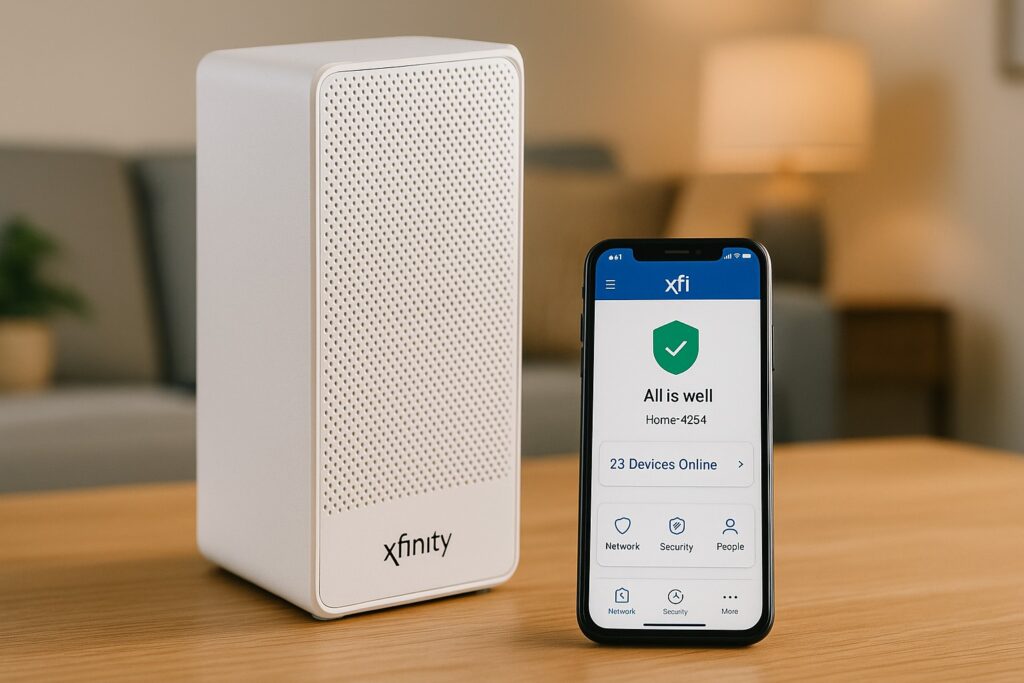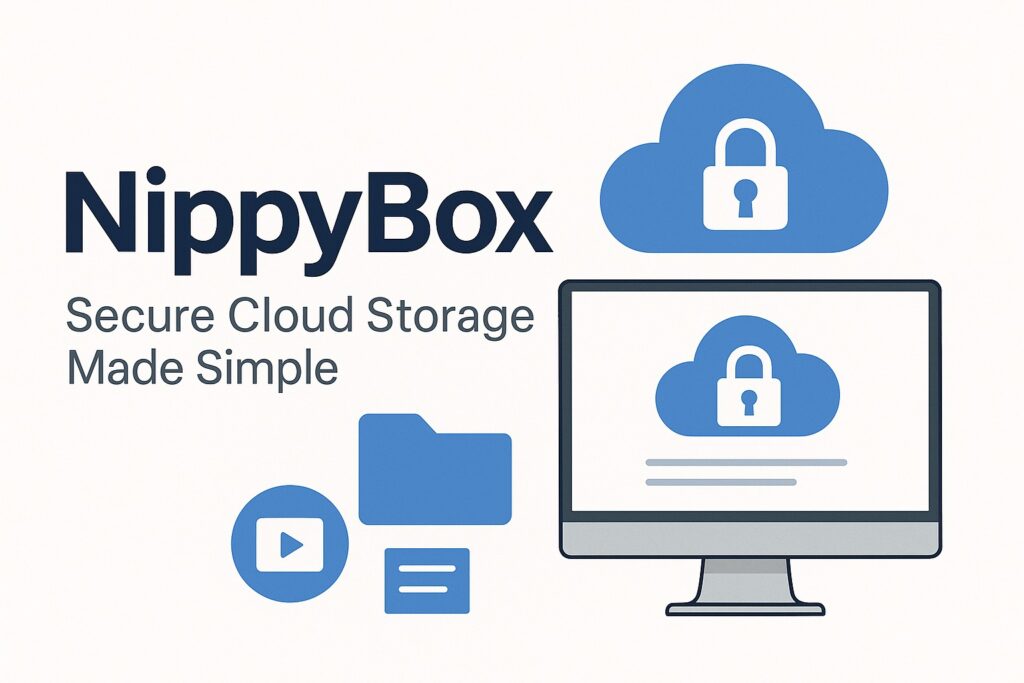If you’ve been using an iPad Air and noticed a strange bright or white spot on the screen, you’re not alone. Many users — especially those with models like the iPad Air 3 or iPad Air 5 — report this issue after some months of regular use. The spot usually shows up as a brighter circle or patch that becomes more visible when the screen is displaying light colors, such as a white background.
From my experience repairing these devices, I can tell you this isn’t just a random cosmetic flaw. It often points to pressure on the display layers, a weak point in the LCD, or even internal stress from the battery or frame. While it might not affect touch responsiveness, it does affect how you use your iPad daily.
For parents who hand the iPad to their kids for learning apps or videos, or for professionals who use it for reading and working, that white spot can be frustrating. It can distract the eyes, cause strain when reading long text, and even lower the resale value of your iPad if you ever plan to sell or trade it. In some cases, ignoring it can also mean missing a chance to get it repaired under warranty or AppleCare coverage.
That’s why understanding the iPad Air white spot problem is so important. In this guide, I’ll explain what causes it, how to check the severity, and the repair options available — from simple fixes you can try at home to professional solutions. Think of this as advice straight from a technician’s desk, written in a way that anyone can follow.
What Exactly Is A “White Spot” On An Ipad Air Screen?
When people describe a “white spot” on their iPad Air, they’re usually talking about a bright patch or circular area on the display that looks different from the rest of the screen. Unlike normal wear, scratches, or dust under a screen protector, this spot is part of the display itself and doesn’t wipe away.
Definition & Visual Examples
- Dead or Stuck Pixels vs. Non-Pixel Spots
Dead or stuck pixels are single points that remain black or one color. A white spot, however, is larger and often looks like a faint “halo” or glowing patch. It’s not just one pixel; it covers a cluster or an entire small area. - Light Bleed, Cloud-Type Patches, Pressure Marks
Sometimes, the spot happens because the backlight isn’t evenly distributed. This can create “cloudy” areas, especially around the edges or near the home button on the iPad Air 3. In other cases, if too much pressure has been applied to the screen (for example, from a tight case or bending), it leaves behind a permanent bright patch. - White Spot Across Different iPad Air Models
- iPad Air 3: A very common issue, usually just above the home button area. Many users have reported this, and Apple has acknowledged it in some cases.
- iPad Air 4: Less common but can appear as small patches when the device heats up or after physical stress.
- iPad Air 5 (M1): Reports of cloudy white patches, sometimes linked to humidity or pressure points inside the frame.
How to Identify It
- When It Shows Up
White spots are easiest to notice on a white or light-colored background. Open Safari, Notes, or a blank document, and you’ll usually spot the bright patch right away. They can also become more visible when you tilt the iPad at certain angles or after the screen has been on for a while. - Software vs. Hardware Issues
A quick way to check if it’s a hardware issue: take a screenshot of your screen (pressing the top button + home or volume up). Open the screenshot on another device. If the spot isn’t visible in the screenshot, the issue is with the iPad’s hardware, not the software. - Simple Tests You Can Try
- Switch backgrounds (white, black, gray) to see how the spot behaves.
- View the screen in different lighting — daylight vs. a dark room.
- Gently press around the edges of the display to see if the spot changes size or brightness (do this carefully).
If the white spot consistently shows up in these tests, it confirms that the display panel itself has an issue, not the iPad’s software.
Common Causes of White Spots On iPad Air (Including Air 3 / Air 5)
Over the years of repairing iPads, I’ve seen many reasons why white spots appear on the iPad Air screen. Sometimes it’s a simple defect, and other times it’s related to how the device is handled or designed. Here are the most common causes:
Hardware Issues
- Pressure Damage, Frame Deformation, or Bending
The iPad Air’s slim design makes it more vulnerable to pressure damage. If the tablet has been pressed too hard (for example, stored tightly in a bag or pressed against something solid), the pressure can leave a bright patch on the LCD. A slightly bent frame can also push against the screen layers and create permanent white marks. - Defective LCD or Manufacturing Flaws
In some cases, the issue isn’t caused by the user at all. Certain batches of iPads — especially the Air 3 — have been known to develop white spots near the same area due to weaknesses in the LCD panel itself. This is often considered a defect, and in some situations, Apple has provided replacements for affected devices. - Battery Swelling
A swollen battery inside the iPad can push upward against the display panel. Even a slight internal bulge can apply uneven pressure on the screen, leading to bright patches or spots. This is more serious than cosmetic because battery swelling can worsen over time and even become a safety risk.
Environmental Factors
- Heat and Moisture Exposure
Using an iPad in hot, humid conditions can cause the display layers to expand unevenly. Over time, this may leave cloudy white patches on the screen. Moisture can also seep into the device and affect the backlight layer, especially if the iPad is used near kitchens, bathrooms, or outdoors in humid climates. - Direct Sunlight or Charging Heat
Keeping the iPad in direct sunlight for long periods or using it while charging can raise its internal temperature. Prolonged heat can damage the display adhesive or backlight layers, creating uneven bright spots.
Design Or Model-Related Vulnerabilities
- Screen Lamination & Thin Layers
The iPad Air uses laminated screens to make the display thinner and more responsive. While this improves clarity, it also makes the panel more sensitive to pressure points. Thinner layers mean any stress from bending, pressing, or internal components shows up more visibly as bright patches. - Logic Board Position
On models like the iPad Air 3 and iPad Pro 10.5, the white spot commonly appears above the home button area. That’s because the logic board sits directly beneath this part of the display. Over time, the pressure from components beneath can stress the LCD, leaving a noticeable white spot.
Software Misconfigurations Or Faults (Less Common)
- Software Bugs or Display Driver Glitches
In rare cases, white patches may seem to appear due to a software-related brightness or rendering issue. A system restart, update, or reset can sometimes resolve this. - Screen Calibration Settings
Features like True Tone, brightness auto-adjust, or Night Shift can exaggerate how a white spot looks. While these don’t cause the issue, adjusting settings may make it appear less noticeable in daily use.
How to Determine Severity: When Is It Just Annoying & When Is It a Big Problem
Not every white spot means your iPad Air is on its last leg. Some are mild cosmetic flaws, while others can signal a more serious issue. Here’s how I usually explain it to customers in the workshop:
Size And Visibility of the Spot
- Small, faint spot: If the white patch is barely visible and only shows up on very light backgrounds, it’s usually more of an annoyance than a hazard.
- Large or growing spot: If the spot expands over time or you see multiple patches forming, that’s a sign of ongoing pressure or damage inside the screen.
Stability Vs. Progression
- Stable spot: A single white patch that doesn’t change over weeks or months often remains harmless, though it may lower resale value.
- Worsening spot: If the brightness intensifies, or new areas appear, it means the underlying issue — like pressure, battery swelling, or internal stress — is getting worse.
Impact On Daily Use
- Low impact: If you mainly use the iPad for streaming, casual browsing, or kids’ learning apps, a faint spot might not disrupt much.
- High impact: If you rely on the iPad for reading, graphic work, or long study sessions, a bright spot can cause eye strain, distraction, and lower productivity.
Warranty & Repair Considerations
- Under warranty or AppleCare: Even a small white spot should be checked. Apple sometimes covers display defects, and catching it early improves your chances of a free or discounted repair.
- Out of warranty: You’ll need to weigh the cost of repair against the severity. For minor spots, it may not be worth replacing the entire display. But for major or spreading ones, a repair is the smart choice before it gets worse.
Step-By-step Fixes & Troubleshooting: What You Can Try At Home
Not every white spot on your iPad Air means a full screen replacement. In fact, some issues can be tested or improved with basic troubleshooting. Here are the steps I recommend to clients before bringing the device in for repair.
Simple First Moves
- Restart or Force Restart
Sometimes, minor glitches in the display driver cause unusual bright areas. A quick restart, or holding the top button + home/volume button for a force restart, can rule out temporary bugs. - Update iPadOS
Make sure you’re on the latest software version. Updates often include fixes for display rendering problems. - Check with Screenshots
Take a screenshot and open it on another device. If the spot isn’t visible, the issue is hardware, not software.
Physical Inspection & Gentle Fixes
- Remove Case and Screen Protector
Some rigid cases or glass protectors apply pressure on specific points of the screen. Take them off and check if the spot looks lighter. - Clean the Screen Properly
Use a microfiber cloth to remove smudges or dust that might make bright patches look worse than they are. Never use harsh chemicals. - Inspect for Frame Bending
Lay the iPad on a flat surface and check for any curve in the body. Even slight bends can create pressure points on the LCD.
Environmental Adjustments
- Cool Down Overheating
If the iPad feels hot, let it cool down before using it again. Overheating can temporarily exaggerate white spots. - Avoid High Humidity
Keep the device in a dry environment. If you suspect moisture, place the iPad in a sealed box with silica gel packets for 24 hours to pull out excess humidity.
Advanced Fixes & Temporary Workarounds
(Use these carefully — I only suggest them when customers understand the risks.)
- Gentle Pressure Test
Very carefully, apply light pressure around the edges or the back of the iPad near the spot. Sometimes this temporarily redistributes the backlight layers. Do not press too hard, or you could make it worse. - Adjust Display Settings
Reducing brightness or turning off True Tone can sometimes make the spot less distracting, especially for reading and long use. - Use Dark Mode or Wallpapers
Switching to dark mode or using darker backgrounds can mask the white spot in everyday use, minimizing eye strain.
When Home Remedies Don’t Work
- Apple Support
If the spot remains, your best move is contacting Apple or an authorized repair center. If it’s a known defect (like the iPad Air 3 white spot issue), they may cover it. - Out-of-Warranty Repairs
Screen replacement is usually the solution. Costs vary depending on your region, but replacing just the display can sometimes be almost as expensive as replacing the device. - Safety Check
If you suspect battery swelling, don’t delay. Stop using the iPad and have it inspected immediately.
Specific Notes By iPad Air Model (Air 3, Air 5, etc.)
While the “white spot” issue can appear on any iPad Air, certain models are more prone to it because of their design layout and internal component positioning. Here’s what I’ve seen in the workshop across different generations:
iPad Air 3 (2019)
- Most Common Problem Area: A bright circular spot just above the home button.
- Reason: The design places the logic board behind this section of the display. Over time, pressure from inside the device or frame flexing can push against the LCD, causing a white patch.
- What Users Should Know: This issue became widespread enough that Apple acknowledged it in support forums. Some units were replaced under warranty. If you still own an Air 3 with this spot, check if Apple will cover it before paying for a repair.
iPad Air 4 (2020)
- Problem Frequency: Less common than the Air 3, but it can still happen.
- How It Appears: Usually small, faint cloudy areas instead of sharp white circles. More likely to occur after the iPad overheats during long gaming or charging sessions.
- Advice: Watch for heat buildup. Using the iPad while charging for extended periods increases stress on the laminated screen.
iPad Air 5 (2022, M1 Chip)
- User Reports: Cloud-like white patches and pressure spots, sometimes noticed near the center of the display.
- Possible Causes: The ultra-thin laminated screen and powerful M1 chip produce more heat, which can exaggerate backlight inconsistencies. Humidity exposure has also been linked to faint patches.
- Advice: If you notice the issue early, avoid direct heat and keep the device in a cool, dry environment. This won’t fix the spot but can prevent it from spreading.
General Note On All Models
- The thinner the display assembly, the more fragile it is against pressure and internal stress. That’s why laminated screens (designed for clarity and responsiveness) often develop these visible flaws more easily than older, non-laminated panels.
Preventive Care Tips (Especially for Parents / Everyday Users)
In my repair shop, I often remind customers that prevention is cheaper than repair. Most white spot problems are caused by pressure, heat, or environment — and with a few careful habits, you can extend the life of your iPad Air’s display.
Handle With Care
- Avoid Pressing Too Hard
Don’t tap the screen with sharp objects or apply force when cleaning. Even pressing too firmly while wiping with a cloth can stress the laminated layers. - Mind the Backpack or Purse
Many white spot cases I’ve seen come from iPads stored tightly in bags, squeezed between books or laptops. Always use a padded sleeve or case when carrying your device.
Use The Right Case & Protector
- Choose Flexible, Not Rigid Cases
Some rigid covers or poorly fitted cases press against the screen, leaving long-term pressure marks. A well-fitted, padded case protects without squeezing. - Avoid Low-Quality Screen Protectors
Thick glass protectors with uneven adhesive sometimes create pressure points. Opt for high-quality protectors or stick to thin films if you’re concerned.
Control Heat & Environment
- Don’t Leave in Hot Cars or Sunlight
Heat is the enemy of laminated displays. Prolonged exposure can weaken the adhesive and cause white spots or light bleed. - Watch Humidity
Keep the iPad away from bathrooms, kitchens, or damp storage areas. Moisture can seep into the backlight and create cloudy patches.
Smart Charging Habits
- Avoid Long Gaming or Video Sessions While Charging
Using the iPad heavily during charging increases heat. Give the device breaks if it feels warm. - Unplug Once Full
Overcharging doesn’t damage modern batteries much, but keeping the iPad plugged in for hours while in use can raise internal temperatures.
Routine Care
- Gentle Cleaning
Always use a microfiber cloth. Never spray liquid directly on the screen. - Regular Inspections
Every few months, inspect your iPad under a white background. Spotting small issues early can help you act before they get worse.
Warranty, Apple Care, Replacement Costs & What To Do If Apple Denies Fix
From a technician’s perspective, the first thing I always ask a customer is: “Is your iPad still under warranty or AppleCare?” This makes all the difference in whether a white spot will cost you nothing, a small service fee, or a full replacement price.
What Apple Typically Covers
- Manufacturing Defects
If the white spot is caused by a defect in the LCD panel (common with iPad Air 3 units), Apple has been known to replace or repair affected devices at no cost. - AppleCare+ Plans
If you purchased AppleCare+, the repair may be heavily discounted depending on the diagnosis.
What Apple Usually Does Not Cover
- User Damage
If Apple determines the spot is caused by pressure, drops, bending, or liquid exposure, it’s usually categorized as accidental damage — not covered by standard warranty. - Out-of-Warranty Devices
If your warranty has expired, you’ll likely be offered a paid repair or full replacement unit.
Average Repair & Replacement Costs
(These are estimates — exact costs vary by region and model.)
- Screen Replacement: $250–$400 depending on the model.
- Device Replacement (if Apple swaps with a refurbished unit): $350–$500.
- Third-Party Repair Shops: Sometimes cheaper (especially for screen replacements), but quality and warranty of work vary widely.
What To Do If Apple Denies Your Claim
- Document the Issue
Take clear photos and videos showing the white spot. This helps if you escalate the claim or need to prove it’s not accidental damage. - Ask for a Second Opinion
Sometimes different Apple Stores or service centers interpret policies differently. It’s worth checking more than one location. - Consider Third-Party Repairs
Skilled independent technicians can replace just the LCD panel instead of swapping the whole device. This often cuts costs in half, but keep in mind it may void any remaining warranty. - Evaluate Cost vs. Device Age
If your iPad is several years old and the repair cost is close to the price of a newer model, it may be smarter to upgrade instead of repairing.
When It Might Be Time To Replace The Device
As a technician, I always try to save a device if it makes financial and practical sense. But sometimes, repairing an iPad Air with a white spot isn’t the smartest choice — especially when the problem keeps coming back or the repair cost gets too high. Here’s how to decide:
When the White Spot Keeps Growing
If the bright patch starts small but spreads across the screen or new spots appear in other areas, it means the LCD panel is weakening. At this point, a full screen replacement is the only solution. If your iPad is already a few years old, replacement might be more cost-effective.
When the Repair Cost is Too Close to a New Model
For older iPad Air models (like the Air 3), a display replacement can cost nearly half the price of a brand-new iPad. In cases like this, it’s worth asking yourself if investing in a newer, faster device with better features makes more sense.
When Battery or Frame Issues Are Also Involved
Sometimes the white spot isn’t the only problem. If you also notice:
- Battery swelling
- Bent or warped frame
- Touch responsiveness issues
…then repairing just the screen won’t solve everything. Combining multiple repairs can easily exceed the value of the device.
When Productivity Or Eye Strain Becomes A Daily Problem
Even if the spot isn’t spreading, if it’s distracting you while reading, studying, or working for long hours, then the iPad is no longer serving its purpose. In these cases, replacement is the practical choice for your comfort and health.
When Resale Value Matters
If you plan to sell your iPad, buyers will quickly notice a white spot on the display. Devices with visible defects lose value, so upgrading to a clean-screened model may be a smarter investment.
Conclusion
The iPad Air white spot problem may look small at first, but as any technician will tell you, it’s often a sign of deeper issues like pressure on the display, internal stress, or even battery swelling. While some cases are harmless and only slightly annoying, others can worsen over time, affecting your comfort, productivity, and even the safety of the device. The key is to carefully evaluate the severity — try the simple troubleshooting steps, monitor whether the spot is growing, and take advantage of AppleCare or warranty coverage whenever possible.
If the spot becomes distracting, keeps spreading, or the repair cost climbs too close to the price of a newer model, replacement is usually the smarter move. Preventive habits — like avoiding heat, handling your iPad gently, and using the right accessories — can go a long way in protecting the screen. In the end, understanding the cause and acting early is the best way to keep your iPad Air reliable and extend its lifespan.
FAQ’s:
Is The Ipad Air White Spot Permanent?
Not always. If it’s caused by pressure from a case or temporary heat, the spot may fade slightly. But if it’s from LCD damage or battery swelling, it usually won’t go away without repair.
Will The White Spot Spread Over Time?
In some cases, yes. A stable spot may remain the same for months, but if the internal pressure or defect worsens, the patch can grow larger or new spots can appear.
Can I Fix The White Spot At Home?
You can try simple steps like restarting, removing the case, or adjusting display settings. However, true hardware issues usually need professional repair or a full screen replacement.
Does Apple Replace Ipads With This Issue?
If your iPad is under warranty or AppleCare, and the problem is recognized as a manufacturing defect (like on the iPad Air 3), Apple may cover it. Otherwise, it’s considered accidental or wear-related damage and may not be free.
How Much Does It Cost To Repair A White Spot On An Ipad Air?
Screen replacement can range from about $250 to $400 depending on the model and region. In some cases, replacing the entire device through Apple is only slightly more expensive.
Thank you for visiting Smart Fix Guide! For more helpful tips and quick solutions, check out the other guides on this website.
Disclaimer:
This guide is for informational purposes only. While the tips are based on real technician experience, repairing or opening your iPad carries risks. Always consult Apple or an authorized service provider for official support. We are not responsible for any damage caused by following this guide.