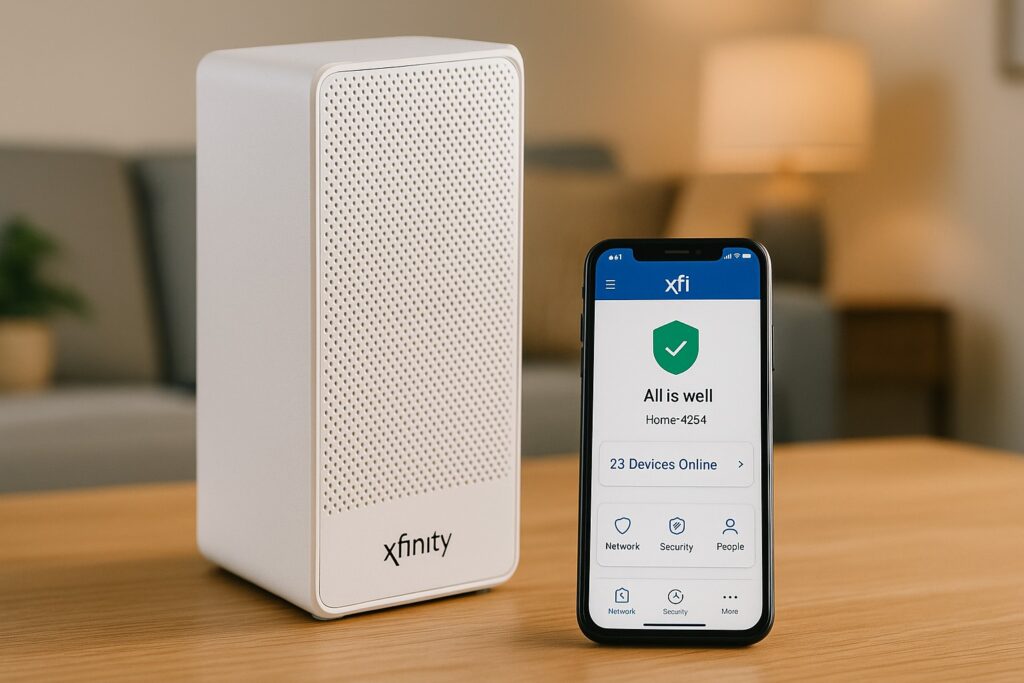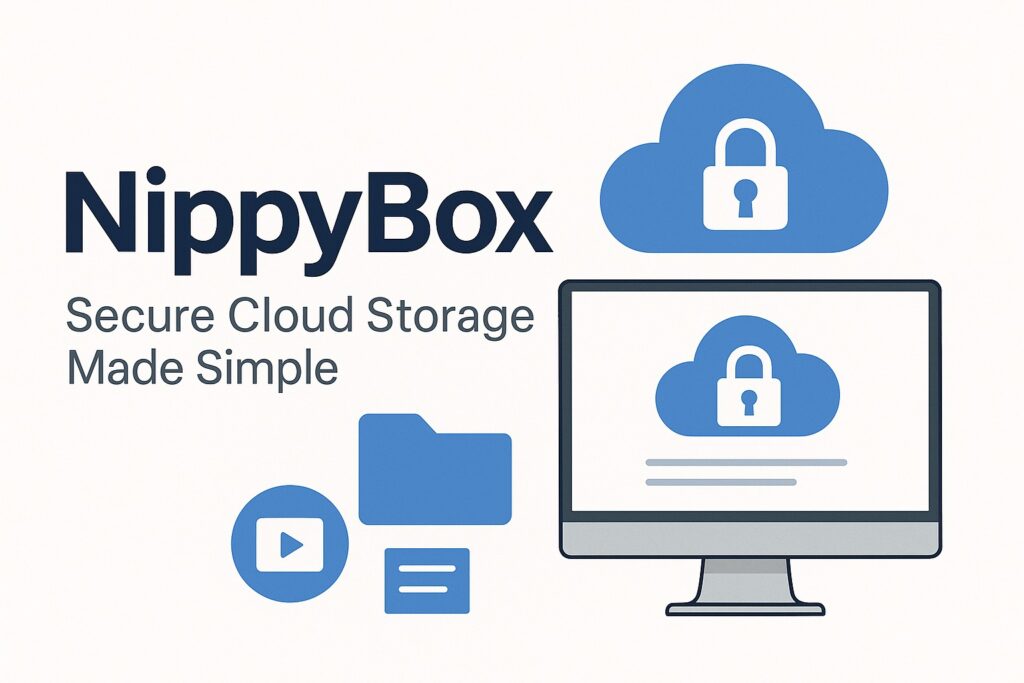Imagine you’re watching a movie, editing photos, or working on a report—and right in the middle of your laptop screen sits a tiny black dot that refuses to go away. That’s a dead pixel, and while it may only take up a single point on your display, it can feel like a spotlight pulling your attention away from everything else. Over time, this distraction can turn from mildly annoying into something that genuinely affects productivity and viewing comfort.
To understand the problem, let’s quickly define a few terms:
- A dead pixel is one that no longer lights up at all, appearing permanently black. This usually happens when the transistor that powers it has failed.
- A stuck pixel isn’t completely dead—it’s locked on one color (red, green, or blue) and doesn’t change when the screen refreshes.
- A hot pixel is the opposite of dead: it stays constantly bright, often appearing white or a vivid color even on dark screens.
Why should you care about these distinctions? Because not all pixel problems are equal. A stuck pixel may sometimes be revived with simple software or pressure techniques, while a true dead pixel is far less likely to recover and often requires screen replacement. Understanding what you’re facing helps you choose the right fix and avoid damaging your display further.
In this guide, we’ll walk through everything you need to know about how to fix dead pixels on a laptop. We’ll cover the common causes, how to properly diagnose the issue, practical DIY methods that might help, when to seek warranty support or professional repair, and ways to prevent future pixel problems. By the end, you’ll have a clear, expert-backed roadmap for handling this frustrating but common laptop issue.
Understanding Pixels And Pixel Defects
What Is A Pixel, Sub-pixel, Pixel Matrix
Every laptop screen is made up of thousands—or often millions—of tiny points of light called pixels. Each pixel is further divided into three smaller units known as sub-pixels, usually red, green, and blue. By combining these sub-pixels at varying intensities, your display creates the full spectrum of colors you see on the screen. When arranged together in rows and columns, they form a pixel matrix, which is the structure of your laptop display panel.
Types Of Pixel Defects
Not all pixel problems look the same. Here are the main categories you might encounter:
- Dead pixel – Appears permanently black because it no longer lights up at all. This usually happens when the tiny transistor behind it has failed.
- Stuck pixel – Remains locked on a single color (red, green, or blue) and doesn’t change even when the screen refreshes.
- Hot or bright pixel – Shows up as a white or overly bright dot, especially visible on dark backgrounds.
- Partial or sub-pixel defects – Sometimes only one or two sub-pixels fail, causing odd discoloration rather than a full pixel problem.
How Common Are Dead / Stuck Pixels In Laptop Screens
Finding a dead or stuck pixel on a new laptop can be disappointing, but it’s more common than many people realize. Display manufacturers set tolerances that define how many defective pixels are considered “acceptable.” In fact, some companies allow a small number of stuck or dead pixels before offering a warranty replacement. This is because producing a completely flawless screen at scale is extremely difficult. While one pixel might not impact performance, it can affect user satisfaction—especially if the defect is in a highly visible part of the screen.
What Causes Dead Or Stuck Pixels
Dead or stuck pixels can appear for several reasons, ranging from production flaws to everyday use conditions:
- Manufacturing defects – During production, tiny misalignments or dust particles can cause certain pixels to fail early.
- Physical damage – Pressure, bending the display, or accidental drops may damage the delicate liquid crystal layer or wiring.
- Temperature extremes and humidity – Using your laptop in very hot, cold, or humid environments can stress the display and shorten pixel life.
- Electrical issues – Faulty transistors, bad connections, or minor circuit defects can cause pixels to stay on or off permanently.
- Aging – Over time, pixels can wear out just like other electronic components, especially with heavy use or prolonged static images.
Diagnosing The Issue – Is It Truly Dead Or Just Stuck?
Before you jump into trying fixes, it’s important to confirm whether the pixel you’re seeing is truly dead or just stuck. The approach you take will depend on the type of defect, since stuck pixels have a higher chance of being revived, while dead pixels are usually permanent.
Visual Inspection With Solid Color Screens
One of the simplest methods is to display solid colors across your entire screen. Open a plain black, white, red, green, and blue background one by one.
- If a pixel stays black against all colors, it’s most likely dead.
- If it lights up but stays the same color (red, green, or blue), it’s stuck.
- If it appears white or unusually bright on darker backgrounds, it’s a hot pixel.
This quick test can be done without tools—many users just download or create plain color images and switch through them.
Use Pixel Testing Tools Or Software
For a more precise check, you can use online pixel test tools or downloadable apps. These display a series of colors and patterns that make it easy to identify tiny defects. Some even highlight the faulty spot automatically, so you don’t have to hunt for it manually.
How To Differentiate: Dead Vs Stuck Vs Hot Pixels
- Dead pixel: Always off, shows as a black dot on any background.
- Stuck pixel: Permanently lit in a single color and doesn’t respond to screen changes.
- Hot pixel: Always bright, often visible as white or neon-colored specks, especially in dark scenes.
Knowing this difference helps you decide if DIY fixes are worth a try. For example, stuck and hot pixels can sometimes be restored with software or gentle physical methods, but dead pixels rarely recover.
Documenting The Issue
It’s also smart to make notes before attempting a fix:
- Mark the location of the pixel so you can find it easily again.
- Test across multiple programs or backgrounds to confirm it’s not an image issue.
- Restart your laptop and check again—sometimes temporary glitches can mimic pixel problems.
- If you plan to claim warranty, documenting the defect with screenshots or photos can support your case.
DIY / At-Home Fixes
Once you’ve confirmed the problem, the next step is to see if you can fix it yourself. While not every pixel defect can be repaired, there are safe methods worth trying—especially for stuck or hot pixels. As a technician, I’ve seen some of these work in practice, though results are never guaranteed.
Start With The Basics
Before attempting anything advanced:
- Restart the laptop and let the screen cool down. Sometimes temporary glitches disappear on reboot.
- Clean the screen with a microfiber cloth. Dust or tiny smudges often look like pixel defects at first glance.
Pixel-Fixing Software And Online Tools
There are specialized tools designed to revive stuck pixels. They rapidly flash colors over the affected area, stimulating the sub-pixels and sometimes bringing them back to life. Common examples include:
- Online pixel checkers
- Small apps that run full-screen patterns
Run these tools for 20–30 minutes and recheck the pixel. If it doesn’t work, repeat once or twice. Avoid running them for hours on end, as this stresses the display unnecessarily.
Gentle Pressure Method
If software doesn’t help, a careful physical approach can sometimes free a stuck pixel:
- Shut down your laptop.
- Place a soft, clean cloth over the affected area.
- Using your fingertip or a blunt stylus wrapped in cloth, apply gentle, even pressure on the pixel for a few seconds.
- Restart the laptop and check if the pixel responds.
Caution: Too much pressure can damage more pixels or crack the screen. This method should be done with care.
Heat / Warm Cloth Method
Some technicians recommend lightly warming the area to improve liquid crystal movement:
- Use a warm (not hot) cloth and press gently on the area for a short period.
- Turn the screen back on and check the result.
Again, this is not a guaranteed fix, but in certain cases, a bit of thermal movement helps free a stubborn sub-pixel.
Repeated Attempts And Patience
Don’t expect instant results. Sometimes it takes two or three attempts for a pixel to revive. If after several tries there’s no improvement, it’s best to stop—pushing further can risk permanent damage.
When Diy Doesn’t Work – Professional & Warranty Options
If you’ve tried the DIY methods and the pixel hasn’t improved, don’t worry—you still have options. At this stage, it’s about weighing repair, replacement, or warranty coverage.
Check Your Laptop’s Warranty And Pixel Policy
Every laptop brand has a pixel tolerance policy. Some manufacturers allow a few dead or stuck pixels before considering it a defect, while others replace the screen even for a single dead pixel. Review your warranty terms carefully:
- New laptops often come with a dead pixel guarantee for a limited period.
- Premium models sometimes include stricter quality standards, meaning even one bad pixel could qualify for replacement.
If your laptop is still under warranty, contact customer support, provide photos of the defect, and ask if it qualifies for repair or replacement.
Professional Repair Services
If warranty isn’t an option, you can turn to certified repair shops. Professionals may:
- Test the display with specialized equipment.
- Replace the faulty LCD panel if the pixel defect is beyond repair.
- Verify whether the issue is related to a loose cable or driver board rather than the pixel itself.
Repair costs vary depending on the laptop model and screen type. For high-end displays, replacement can be expensive, so compare repair prices against the laptop’s overall value.
Screen Replacement
When a dead pixel is in a very noticeable spot—like the center of the display—or if multiple appear over time, replacing the entire screen may be the most practical solution. A replacement panel restores your laptop to like-new condition, eliminating the distraction altogether.
Consider Partial Compensation Or Exchanges
Some retailers and manufacturers offer partial refunds, store credit, or exchanges if your display falls within their “acceptable defect” range but you’re unhappy with it. While not guaranteed, it’s worth asking—especially if you bought from a reputable seller.
Prevention & Best Practices
While not every pixel defect can be avoided, there are smart habits that greatly reduce the chances of dead or stuck pixels appearing on your laptop. As a technician, I always remind clients that prevention is easier—and cheaper—than repair.
Handle Your Laptop Carefully
Laptop screens are delicate. Even slight pressure or bending can damage the pixel matrix. To protect your display:
- Never press on the screen with your fingers or sharp objects.
- Avoid closing the lid with items (like pens or earbuds) left on the keyboard.
- Carry your laptop in a padded bag to prevent shock from drops or bumps.
Protect Against Environmental Stress
Extreme conditions shorten the lifespan of pixels. Keep in mind:
- Avoid exposing your laptop to high heat or freezing temperatures.
- Don’t use it in very humid environments, as moisture can affect the liquid crystals.
- Store your laptop in a safe, stable environment when not in use.
Avoid Prolonged Static Images
While more common on older displays, leaving the same image on the screen for hours can stress pixels. To reduce risk:
- Enable a screen saver or set the display to turn off automatically after periods of inactivity.
- Vary your content if you work with static images or design software for long stretches.
Choose Quality Displays When Buying
If you’re in the market for a new laptop, check the manufacturer’s pixel policy before purchase. Some brands guarantee zero dead pixels, while others allow a small number. Inspect the screen carefully right after purchase so you can return or exchange it if needed.
Rare / Expert-Level & Uncommon Fixes (With Caution)
Most users should stop at DIY software or warranty repair. But for those with technical know-how—or just curiosity—there are a few advanced methods that sometimes help. These come with risks, so I always advise caution.
Advanced Hardware Checks
In some cases, what looks like a dead pixel might be caused by a loose ribbon cable or a poor connection between the display and the motherboard. Technicians sometimes open the laptop to reseat or replace these connections. While this can solve the problem, it usually requires professional tools and experience.
Firmware or Driver Updates
Occasionally, display glitches are tied to outdated or buggy graphics drivers. Updating your GPU drivers or applying a display firmware patch can resolve what appears to be a pixel defect but is actually a rendering error. This is a safe step for most users and worth trying before hardware repairs.
Pixel Mapping Or Masking
Some advanced software allows you to shift the displayed image slightly so the defective pixel lands on the border of the screen or in a less noticeable area. This doesn’t “fix” the pixel, but it makes it less distracting. It’s more common in professional photo-editing monitors but can sometimes be used with laptops.
Thermal Cycling Methods
There are rare cases where carefully warming and cooling the panel in controlled cycles can help revive stuck pixels. This works by stimulating the liquid crystals, but it’s very easy to overdo and damage the panel permanently. It’s generally considered experimental and best left to professionals.
Important Note: These methods are not guaranteed and may void warranties. If you’re not confident, it’s safer to stick with basic DIY fixes or professional service.
Limitations & When To Accept Reality
As much as we’d like every issue to have a fix, the truth is that not all pixel problems can be solved. Understanding these limitations helps you avoid wasting time—or worse, causing more damage.
Not Every Pixel Can Be Revived
Stuck pixels have a fair chance of recovery with software or gentle methods, but a true dead pixel—one that’s completely black and unresponsive—is usually permanent. Once the transistor or liquid crystal is gone, no DIY method will bring it back.
Risk Of Making Things Worse
Pushing too hard with pressure methods, applying excessive heat, or trying risky “hacks” can create new problems. Instead of one faulty pixel, you could end up with multiple damaged areas or even a cracked screen.
Cost Vs Annoyance
If the pixel is in a corner or an edge, many users eventually stop noticing it. But if it sits in the center of your screen, the distraction might justify a screen replacement. Compare the cost of a new panel with the overall value of your laptop before making a decision.
When Replacement Is The Best Choice
For laptops used in design, photography, or video editing, even a single dead pixel can impact accuracy. In those cases, replacing the display is often the most practical and professional solution. For casual use, you might decide to live with a minor defect until your next upgrade.
Conclusion
Dealing with a pixel issue on your laptop can be frustrating, but the right approach makes a big difference. Always begin with a proper diagnosis—determine whether the pixel is dead, stuck, or hot. From there, try safe DIY fixes such as pixel-repair software or gentle pressure methods. If those don’t work, review your warranty terms and consider professional repair or full screen replacement. This step-by-step process ensures you avoid unnecessary risks while giving your laptop the best chance of recovery.
The good news is that many stuck pixels can be revived, and even when they can’t, you still have practical options. For truly dead pixels, it comes down to whether the defect bothers you enough to justify the cost of replacement. In the long run, prevention is always the best strategy—handle your laptop carefully, protect it from harsh conditions, and be mindful of how you use your screen. With a little care, you’ll extend the life of your display and minimize the chance of future pixel problems.
FAQ’s:
How Many Dead Pixels Are “Too Many”?
This depends on the manufacturer’s policy. Some brands allow a few dead or stuck pixels before considering it a defect, while others will replace the screen if even one pixel is faulty. Always check your laptop’s warranty terms for specific guidelines.
Can Dead Pixels Spread Or Increase Over Time?
A single dead pixel won’t directly “spread,” but the same conditions that caused it—such as aging, pressure, or electrical issues—can lead to new defects in other areas of the screen.
Are Dead Pixels Covered Under Standard Laptop Warranty?
Coverage varies by brand and model. Entry-level laptops may require multiple dead pixels before qualifying for warranty replacement, while premium models often come with stricter standards.
Can You Cause More Damage Trying To Fix Stuck / Dead Pixels Yourself?
Yes. Applying too much pressure or heat can permanently damage surrounding pixels or even crack the screen. That’s why safe methods and patience are important when attempting DIY fixes.
What Is The Difference Between LCD Vs OLED Behavior In Pixel Defects?
In LCD panels, dead or stuck pixels usually show as black, colored, or bright dots caused by transistor or liquid crystal failures. In OLED displays, each pixel is self-lit, so defects often appear as permanently bright or permanently dark spots. OLED burn-in is also more common, which differs from traditional pixel defects.
Thank you for visiting Smart Fix Guide! For more helpful tips and quick solutions, check out the other guides on this website.
Disclaimer:
The methods described in this article are for informational purposes only. Attempting DIY fixes on your laptop screen carries some risk and may void your warranty. For persistent issues or if you’re unsure, consult a certified technician or contact your laptop’s manufacturer for professional assistance.