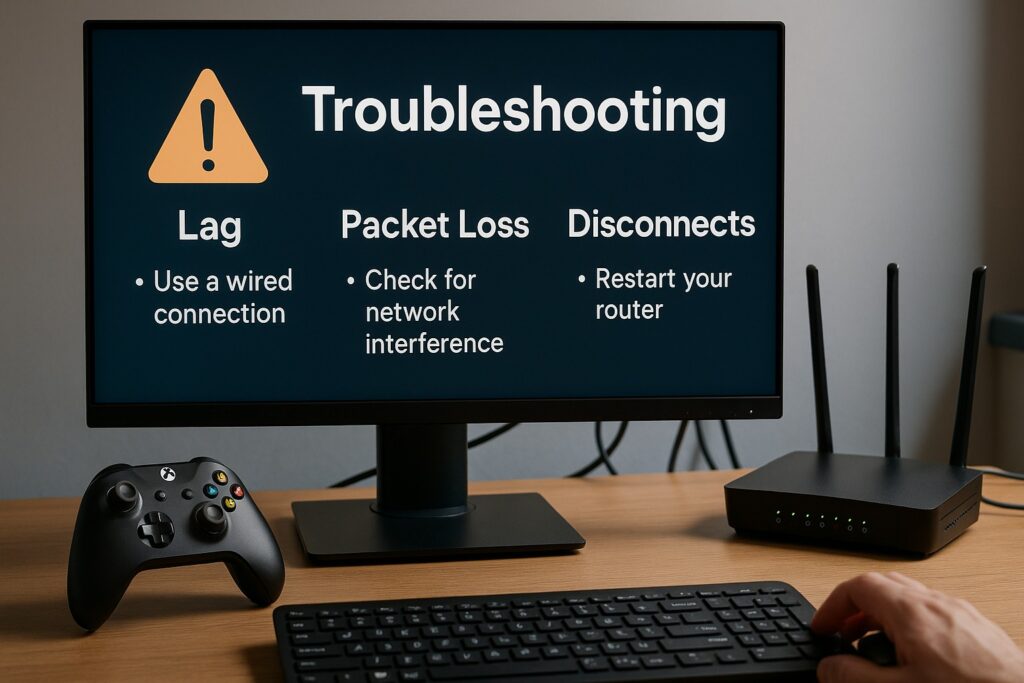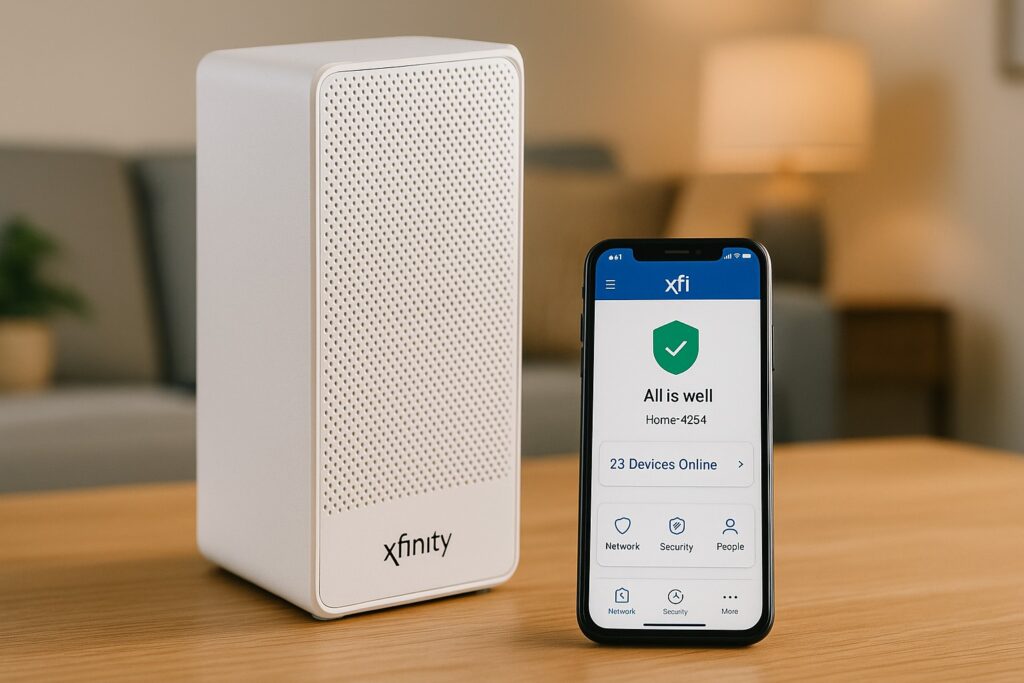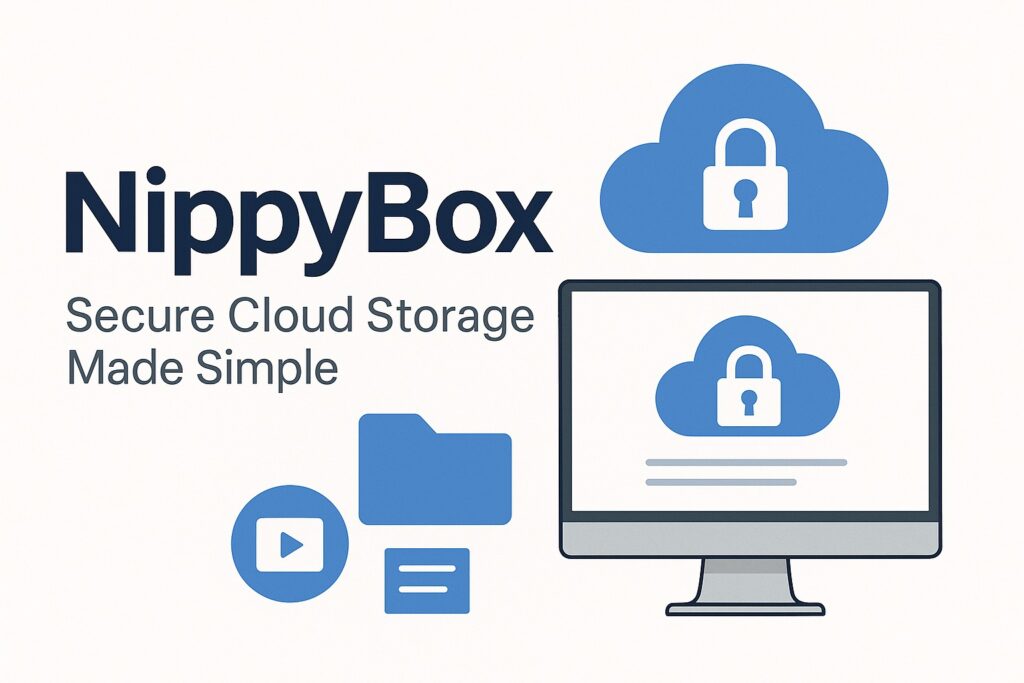If you’re a gamer, you already know how frustrating it feels when a match is ruined by lag, sudden disconnections, or unexplained stutters. Smooth network performance is just as important as powerful hardware or a good display. That’s why in this guide, I’ll walk you through how to troubleshoot gaming network issues step by step — the same way I would if I were fixing it in person.
This article will cover:
- How to diagnose network problems like packet loss, high latency, or jitter.
- Practical fixes you can apply at home, from router settings to cable checks.
- Prevention tips to keep your connection stable in the long run.
Why does this matter? Because a weak or unstable network directly affects your gameplay. Even with a fast PC or an Xbox Series X, you’ll end up frustrated if your connection keeps dropping. Lag, rubber-banding, or random disconnections can be the difference between winning and losing in competitive games.
Before we dive in, let’s quickly define the key terms you’ll see throughout this guide:
- Latency (Ping): The time it takes for data to travel between your device and the game server. High latency causes delay in your actions.
- Packet Loss: When data packets don’t reach their destination, resulting in stuttering, frozen screens, or missing actions in the game.
- Jitter: The inconsistency in latency. Even if your ping is low, unstable timing makes gameplay choppy.
- Throughput: The actual speed and stability of data transfer, which matters more than just “high Mbps.”
This guide works for PC gamers and console players alike — whether you’re on PlayStation, Nintendo Switch, or Xbox Series X. I’ll also explain fixes for both wired Ethernet and wireless Wi-Fi setups, so no matter how you play, you’ll find a solution here.
Understand Key Concepts: What Could Be Going Wrong
Before fixing any gaming network issue, you need to understand the core problems that usually cause trouble. Most gamers blame “slow internet,” but in reality, stability and packet handling matter much more than raw speed.
What Is Packet Loss In Gaming?
Packet loss happens when tiny units of data (packets) traveling between your device and the game server don’t make it to their destination. Imagine throwing 100 tennis balls down a hallway and only 95 reach the other end — that missing 5% is packet loss.
In gaming, even a 1–2% packet loss can cause:
- Delayed actions (your shot fires late).
- Rubber-banding (your character snaps back to a previous position).
- Frozen or missing voice chat lines.
Common causes include:
- Faulty or old hardware (damaged Ethernet cables, overheating routers).
- Wireless interference from other devices like microwaves or Bluetooth.
- Network congestion, especially during peak hours when too many people share the same ISP bandwidth.
Latency, Jitter, And Their Role
Latency (ping) is the time it takes for a packet to travel from your device to the game server and back. A 20 ms ping feels instant, but once it climbs above 100 ms, you start noticing delay.
Jitter refers to the variation in that ping time. For example, if one packet takes 20 ms, another takes 40 ms, and the next takes 15 ms, you’ll feel unstable gameplay even though your average ping looks fine.
How they interact with packet loss:
- High latency = slower response times.
- High jitter = unpredictable timing.
- Packet loss = missing data completely.
Together, these three are the main enemies of smooth online gaming.
Throughput Vs Stability
Many gamers think upgrading to “faster internet” will solve their issues. But having 500 Mbps doesn’t guarantee a smooth gaming experience. Online games use very little bandwidth — often less than 10 Mbps.
What actually matters is stability:
- Consistent throughput without spikes.
- No sudden drops in available speed.
- Reliable packet delivery without interruptions.
In short: a steady 50 Mbps connection is better for gaming than an unstable 500 Mbps one.
Why Xbox Series X Or Other Consoles May Suffer Differently
Consoles like the Xbox Series X or PlayStation can experience network issues differently from PCs because of how their systems handle connections.
Key differences include:
- NAT types: Consoles often block or restrict certain ports unless configured properly, which can cause chat or matchmaking problems.
- Firmware limitations: Consoles rely on built-in networking stacks that you can’t fine-tune like on a PC.
- Automatic updates: Background downloads or system updates can quietly consume bandwidth, slowing your game.
- Wi-Fi preference: Many console players connect over Wi-Fi instead of Ethernet, making them more vulnerable to interference.
By understanding these differences, you can troubleshoot more effectively, focusing on the right area depending on whether you’re on PC or console.
Diagnose Where The Problem Lies: Tools & Initial Tests
When a gaming network isn’t behaving the way it should, the first step is to identify where the problem exists. Jumping straight into random fixes wastes time — instead, a structured approach will quickly tell you if the issue is with your setup, your ISP, or the game’s own servers.
Symptoms To Look For
Here are the most common signs that your gaming network has a problem:
- Rubber-banding: Your character moves forward, then suddenly snaps back.
- Stutters or frame skips: Gameplay looks jerky, even though your hardware runs smoothly.
- Unregistered hits or delayed actions: You fire, but nothing happens — until seconds later.
- Voice chat dropouts: Friends can’t hear you, or their voice cuts in and out.
- Frequent disconnects: You get kicked from matches or lobbies without warning.
If you’ve noticed these symptoms, chances are you’re dealing with packet loss, high latency, or jitter.
Basic Network Tests
Before diving into advanced tools, start with these simple checks that any gamer can do:
- Ping Test:
Run a ping test to your game’s server or a public DNS (like 8.8.8.8). Stable ping times with no “Request Timed Out” messages mean your connection is solid. Spikes or timeouts indicate instability. - Traceroute (Windows: tracert, Mac/Linux: traceroute):
This shows the path your data takes across the internet. If you see delays or loss after a specific “hop,” the issue may be with your ISP or an upstream provider. - Pathping (Windows) or equivalent:
Combines ping and traceroute, showing packet loss percentages at each step. This is excellent for finding out if the problem is local or further along the route.
More Advanced Diagnostics
If the basics don’t explain the problem, deeper analysis can help.
- Packet Capture (Wireshark or similar):
Tools like Wireshark let you analyze raw traffic and identify exactly where packets are being dropped. This is more advanced but highly effective when standard tests aren’t conclusive. - Speed Tests at Different Times:
Run internet speed tests during peak hours and off-peak hours. If your speeds drop dramatically in the evening, it points to ISP congestion. - Testing with Different Servers or Games:
If one game lags but another runs smoothly, the issue may be specific to that game’s servers, not your home network.
Isolating The Faulty Segment
The final step in diagnosis is figuring out which part of the network is failing.
- Local (Your Hardware):
Test multiple devices. If only one PC or console has the problem, the issue could be its network card, drivers, or Wi-Fi adapter. - Home LAN (Router, Cables, Wi-Fi):
Connect directly with Ethernet to rule out Wi-Fi interference. Swap cables or try a different router port. If the issue clears, you’ve found the culprit. - ISP Path:
If problems appear only after the first or second hop in traceroute, it usually means the fault lies with your ISP. - Game Server / Routing:
If everything looks fine until the final hop (the game server), the problem is likely outside your control. In that case, switching servers or contacting the game’s support team may be necessary.
Fixing Local Issues: In Your Home Setup
Most gaming network problems start at home. The good news is that many of them can be fixed with simple adjustments to your setup. Let’s go through the most common fixes.
Wired Vs Wireless Connections
For competitive gaming, Ethernet (wired) should always be your first choice. Wi-Fi signals can be interrupted by walls, other devices, or even household appliances. A quality cable (Cat 5e or Cat 6) ensures a stable connection with almost zero interference.
If you must use Wi-Fi:
- Place your console or PC close to the router.
- Use the 5 GHz band instead of 2.4 GHz.
- Change the channel in your router settings to avoid overlap with neighbors’ Wi-Fi.
Router / Modem Maintenance & Configuration
Your router is the heart of your gaming network. If it struggles, your gaming will too.
- Restart (Power Cycle): A simple restart clears up memory and resets connections.
- Firmware Updates: Check your router’s admin page for updates — manufacturers release patches to improve stability and fix bugs.
- Hardware Age: If your router is more than 4–5 years old, it may not keep up with modern gaming traffic. Consider upgrading.
- Placement: Keep the router in a central, elevated spot. Avoid closets or behind metal objects.
QOS, Prioritization & Smart Traffic Management
Modern routers often include Quality of Service (QoS) features. This lets you prioritize gaming traffic over things like streaming or downloads.
Steps to set this up:
- Open your router’s admin settings.
- Look for QoS / Traffic Prioritization.
- Select your gaming device (PC, Xbox Series X, PlayStation).
- Save and restart the router.
This ensures your game packets are always first in line, reducing lag during peak usage.
Software & Device Settings
Sometimes the issue isn’t the router but the device itself.
- Update Drivers / Firmware: For PCs, update network drivers. For consoles, make sure system software is current.
- Close Background Apps: Cloud sync tools, streaming apps, or even open browsers can eat bandwidth. Close them before gaming.
- Console Settings (Xbox Series X, PlayStation):
- Check your NAT type (Open NAT is best for online play).
- Disable background downloads during gaming sessions.
- Ensure UPnP (Universal Plug and Play) is enabled for smoother connections.
Cabling & Physical Layer Checks
Even the smallest hardware issues can break your connection.
- Inspect your Ethernet cables for kinks, cuts, or fraying.
- Replace old or damaged cables with certified Cat 6 or better.
- Check the router ports — loose or damaged ports can cause intermittent disconnections.
- If using wall outlets for Ethernet, ensure connectors are seated properly.
Pro tip: If you switch cables or ports and the problem disappears, you’ve just found your weak link.
ISP, Routing & External Issues
Not every network problem starts at home. Sometimes the issue lies further down the line — with your Internet Service Provider (ISP) or the larger internet routing infrastructure. Knowing when the problem is outside your control helps you save time and focus your efforts where they matter.
When The Issue Is Outside Your Home Network
If you’ve already checked your devices, router, and cables but the problem persists, it may be external. Signs include:
- Stable local tests, but high packet loss or latency after the first few hops in a traceroute.
- Normal connection during the day but major lag during peak evening hours.
- Multiple devices in your home experiencing the same issue at the same time.
These are clear indicators that your ISP’s network or upstream routing is the bottleneck.
Communicating With Your ISP
When contacting your ISP, it’s best to show them evidence rather than just saying, “My game is lagging.” Support teams take your request more seriously when you provide data.
Prepare the following before calling:
- Ping logs showing unstable latency or dropped packets.
- Traceroute or Pathping results highlighting where the loss begins.
- Times and patterns (e.g., “every evening between 7–10 PM”).
When speaking to support:
- Clearly state you’re experiencing packet loss or latency issues, not just “slow internet.”
- Ask if they can escalate the case to their network engineering team.
- Request a line check or routing review if the issue seems persistent.
Routing Problems & Inter-Server Path Issues
Sometimes, even if your ISP is fine, the route your data takes to reach the game server can be inefficient or congested. This is known as a routing issue.
Symptoms of routing problems:
- Good speeds to local sites, but poor connection to specific game servers.
- High latency spikes after mid-route hops in traceroute.
Potential fixes:
- Switch to a different DNS provider (Google DNS, Cloudflare, OpenDNS) to help find faster paths.
- Change your game server region (if the game allows) to reduce travel distance.
- Retry at a different time of day to confirm whether it’s congestion.
Using VPNs Or Specialized Routing Tools
In some cases, a VPN can actually improve stability. If your ISP uses a congested or inefficient route, a VPN may reroute your traffic through a cleaner path.
- When VPN helps: Bad peering agreements, unstable middle hops, regional routing congestion.
- When VPN doesn’t help: Local hardware faults, ISP-wide throttling, or poor Wi-Fi.
Specialized gaming VPNs or network acceleration tools exist, but use them cautiously. While they can reduce packet loss in specific cases, they may also add extra latency if the VPN server is far away.
Advanced & Less-Common Fixes (Expert-Level)
If you’ve tried the basic steps and your gaming network still struggles, it’s time to look at advanced issues. These aren’t as common, but they can make a huge difference for serious gamers who need every bit of stability.
Bufferbloat: What It Is & How To Fix It
Bufferbloat occurs when your router’s buffers get overloaded with too much data waiting to be sent. This causes massive spikes in latency during heavy uploads or downloads — even if your speed looks fine.
Symptoms:
- Smooth connection until someone starts uploading large files.
- Sudden lag spikes when streaming or updating games in the background.
Fixes:
- Enable Smart Queue Management (SQM) or FQ-CoDel/CAKE in your router’s settings if supported.
- Use a gaming router that manages traffic intelligently.
- Limit or schedule uploads during gaming hours.
NIC (Network Interface Card) / Hardware Failure Diagnosis
Sometimes the issue lies with your PC’s network interface card (NIC) or the console’s internal adapter.
Signs of NIC issues:
- Only one device in your home has network instability while others are fine.
- The device frequently drops connection despite using a stable cable.
What to do:
- Update NIC drivers (on PC).
- Test with a USB-to-Ethernet adapter. If the problem disappears, the onboard NIC is faulty.
- On consoles, try another cable and port before assuming internal hardware damage.
Adjusting MTU / Fragmentation Settings
MTU (Maximum Transmission Unit) defines the largest packet size your network can handle. If set incorrectly, packets may fragment, causing inefficiency or loss.
How to adjust:
- On PC: Run ping www.google.com -f -l [packet size] until you find the maximum size that doesn’t fragment.
- On consoles: Adjust via router settings if MTU customization is available.
Correct MTU settings can reduce packet loss and improve consistency.
Overclocking / Firmware Tweaks (For Enthusiasts)
Some advanced users tweak router firmware or overclock their networking hardware.
Caution: This should only be done if you know what you’re doing.
- Custom firmware like OpenWrt or DD-WRT can unlock advanced QoS and monitoring features.
- Overclocking routers may improve performance but risks overheating and instability.
Game-Specific Network Settings
Certain games and consoles allow you to fine-tune your connection.
- PC Games: Many let you see net graphs (ping, loss, choke). Some allow adjusting interpolation or server tick rates.
- Xbox Series X & PlayStation:
- Port forwarding specific game ports can improve matchmaking.
- UPnP should be enabled for smoother connections.
- Set a reserved IP for your console to avoid conflicts with other devices.
Sustaining Network Health: Preventing Future Problems
Troubleshooting fixes the problem for now, but long-term stability requires regular care. Think of your gaming network like a car — even after repairing it, you still need maintenance to keep it running smoothly.
Routine Maintenance Checklist
A few simple habits can prevent many network issues:
- Reboot your router/modem monthly to clear memory and refresh connections.
- Update firmware on routers, consoles, and PCs whenever patches are released.
- Inspect cables for wear or loose connectors every few months.
- Check device temperatures — overheating routers or consoles can cause instability.
Usage Habits That Impact Network Stability
The way you and your household use the network plays a big role in gaming quality.
- Avoid large downloads or updates while gaming.
- Schedule system or game updates overnight instead of peak gaming hours.
- Limit the number of devices streaming or video-calling during competitive matches.
Monitoring Tools & Alerts
Keeping an eye on your connection helps spot problems before they ruin your game.
- Use apps or router dashboards to track latency and packet loss.
- Set up alerts for unusual spikes in ping.
- Run quick ping or speed tests weekly to establish a performance baseline.
Future-Proofing Your Setup
As games evolve and internet demands grow, upgrading your setup ensures you stay ahead.
- Routers: Upgrade to a gaming router or a Wi-Fi 6/6E model for better traffic handling.
- Wired Setup: If possible, run dedicated Ethernet lines to your gaming devices.
- ISP Choice: Consider providers with low contention ratios and reliable peering agreements.
- Power Backup: Use an uninterruptible power supply (UPS) for your router/modem to avoid disconnections during short power outages.
With these habits, your gaming network will stay smooth, reliable, and ready for future demands.
Conclusion
Troubleshooting a gaming network doesn’t have to feel overwhelming. By starting with the basics — checking for packet loss, latency, and jitter — and moving through your home setup, router settings, and cables, you can often find and fix the issue without outside help. For problems beyond your control, like ISP congestion or routing errors, knowing how to gather the right evidence gives you a strong case when speaking with your provider. The key is to be systematic: test, identify, and resolve one layer at a time.
The good news is that most network issues have practical solutions. Whether you’re on a PC or a console like the Xbox Series X, using wired connections, enabling QoS, keeping firmware updated, and monitoring your setup can go a long way toward keeping your connection stable. With the right approach, you’ll not only fix today’s issues but also prevent future ones, ensuring smoother, lag-free gaming sessions.
FAQ’s:
Is 1% Packet Loss Noticeable In Gaming?
Yes. Even 1% packet loss can affect competitive gaming. While casual players may only notice slight stutters, fast-paced shooters or online sports games can feel unplayable with packet loss above 1–2%.
Why Do I Get Packet Loss Even Though My Internet Speed Is High?
High speed (Mbps) doesn’t equal stability. You can have 500 Mbps download speed but still lose packets due to congestion, faulty cables, or router issues. Gaming relies more on consistency than raw speed.
What Causes Packet Loss When Using Ethernet?
If you’re using a wired connection and still experiencing packet loss, possible causes include:
- Damaged or low-quality Ethernet cables.
- Router or switch ports that are faulty.
- Network card issues on your PC or console.
Does Using A VPN Always Increase Latency And Packet Loss?
Not always. A VPN usually adds some latency, but in cases where your ISP routes traffic poorly, a VPN can actually reduce packet loss by choosing a cleaner path. It’s worth testing — but avoid VPNs that are far from your location.
How Do I Fix NAT Type Issues On Xbox Series X?
NAT type problems are common on consoles. To fix them:
- Enable UPnP in your router settings.
- Set up port forwarding for Xbox Live services.
- Use a wired connection if possible.
- Assign a static IP to your console.
Why Does My Connection Drop During Peak Hours?
This usually points to ISP congestion. Many users share the same bandwidth in your area, and speeds drop during evenings. The only long-term fix is switching to a more reliable ISP or plan with better routing.
How Can I Tell If The Issue Is My ISP Or The Game Server?
Run a traceroute or pathping test. If packet loss starts at your ISP’s early hops, it’s their fault. If the issue appears only at the final hop (the game server), it’s outside your control.
Thank you for visiting Smart Fix Guide! For more helpful tips and quick solutions, check out the other guides on this website.
Disclaimer:
This article is for informational purposes only and reflects general troubleshooting practices. While the steps provided can help resolve common gaming network issues, results may vary depending on your specific setup, ISP, and hardware. Always follow manufacturer guidelines, and consult your internet provider or a certified technician for persistent or advanced problems.