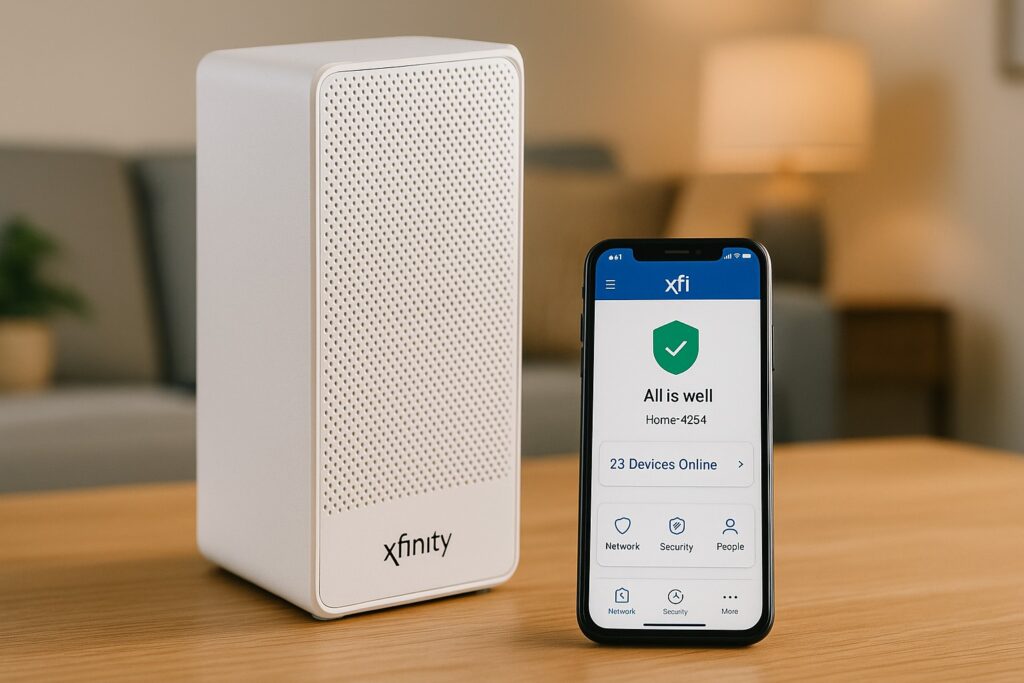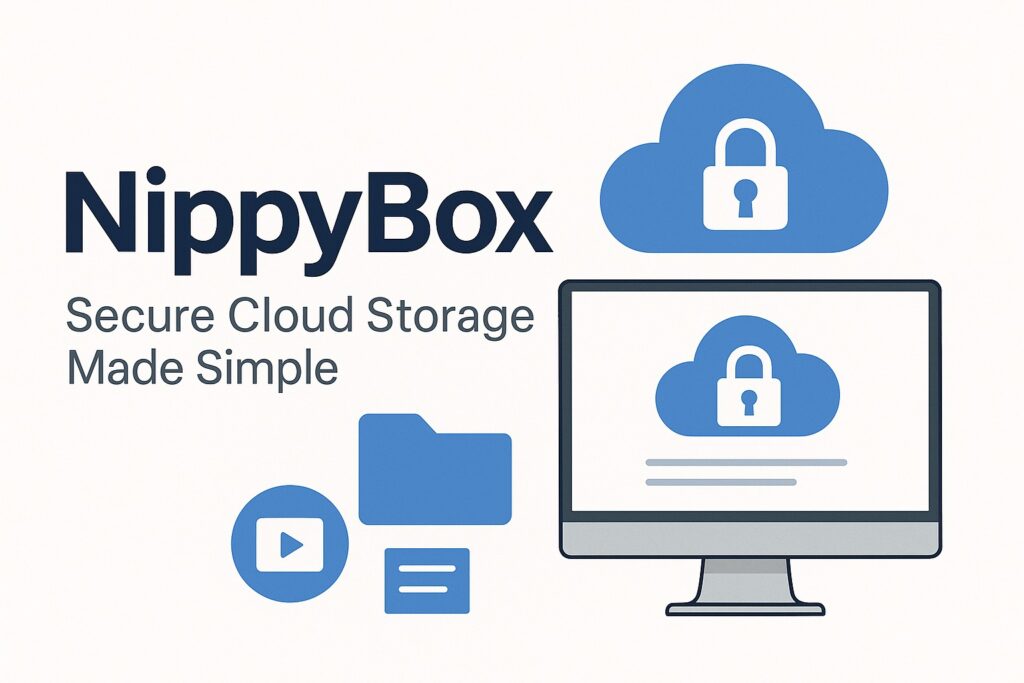Gaming today is not just about the computer or the console—it’s about the entire setup. Gaming peripherals such as a responsive mouse, mechanical keyboard, precision headset, or a well-calibrated controller are what turn a normal system into a performance-ready machine. These devices are designed to give players speed, accuracy, and immersion that standard hardware often can’t deliver.
But as anyone who spends hours gaming knows, these peripherals don’t always behave the way they should. A mouse cursor may stop responding in the middle of a match, a headset might lose sound on one side, or a controller could suddenly disconnect right when you need it most. These common frustrations not only ruin the gaming experience but can also be tricky to diagnose since the problem might come from hardware, software, or even simple connection issues.
The purpose of this guide is to walk you through a structured, step-by-step process for identifying and fixing problems with gaming peripherals. As someone who has worked with hardware and troubleshooting in real-world environments, I’ll share not only the basics but also deeper insights that professionals use—covering everything from loose cables and driver conflicts to advanced diagnostics and preventive care. Whether you’re using Windows, macOS, or consoles, this guide will give you the confidence to get your gear back in working order and keep your setup running smoothly.
Understanding The Basics
Before jumping into troubleshooting, it helps to understand what gaming peripherals are and how they interact with your system. Many issues become easier to diagnose once you know the fundamentals.
What Counts As A Gaming Peripheral
In simple terms, a gaming peripheral is any external device that connects to your computer or console to enhance the gaming experience. Some of the most common include:
- Mice – from basic optical mice to high-DPI gaming models with adjustable weights and programmable buttons.
- Keyboards – especially mechanical boards with customizable switches, macros, and backlighting.
- Headsets – for surround sound, in-game communication, and noise cancellation.
- Controllers & gamepads – Xbox, PlayStation, and third-party models designed for PC or console play.
- Webcams & microphones – for streamers and competitive players who need reliable communication.
- Audio interfaces & DACs – for high-end sound setups.
These devices may connect in different ways: wired (USB, PS/2), wireless (RF dongles), or Bluetooth. Each type comes with its own strengths and potential troubleshooting challenges.
How Peripherals Communicate With Your System
To work properly, peripherals need a stable connection and the right communication layer. Here’s how it breaks down:
- USB vs PS/2 vs wireless: Most modern devices rely on USB or wireless receivers. Legacy PS/2 keyboards and mice still exist but are rare.
- Bluetooth: Convenient but more prone to interference and latency compared to a dedicated RF receiver.
- Drivers & firmware: These are the “software translators” that let your operating system recognize and configure your device. Outdated or corrupted drivers are one of the most common reasons peripherals fail.
- Power supply requirements: Some gaming headsets or RGB-heavy keyboards require more power than a single USB port can deliver. This is why powered USB hubs or direct motherboard ports often work better than front-panel or unpowered hubs.
Common Environment Factors That Affect Peripherals
Even if your device itself is fine, the surrounding conditions can cause problems:
- Electrical / power issues: Low battery in wireless gear, unstable USB power, or faulty charging cables can all lead to sudden disconnections.
- Wireless & Bluetooth interference: Other devices like Wi-Fi routers, cordless phones, or even microwaves can disrupt wireless signals.
- Physical damage or wear & tear: Frayed cables, worn-out mouse switches, or headset connectors that loosen over time can cause inconsistent performance.
Knowing these basics sets the stage for proper troubleshooting. In the next section, we’ll move into hands-on checks, starting with hardware and physical connections—often the easiest problems to identify and fix.
Checking Hardware & Physical Connections
When a gaming peripheral stops working, the first step is always to check the physical side of things. Many problems that look complicated—like a “dead” mouse or unresponsive keyboard—often turn out to be something as simple as a loose cable or a drained battery.
Verifying Power & Indicators
- LED lights and indicators: Most modern peripherals have small status lights. If your mouse isn’t glowing, or your headset doesn’t show a charging light, chances are it’s not getting power.
- Wireless gear: Always check if the batteries are charged or if the device needs to be re-paired after a full drain.
- Pro tip: A USB power meter (cheap online) can instantly tell you whether a port is delivering enough current to the device.
Ports And Connectors
- Loose or damaged cables: Inspect the USB connector for bent pins or frayed edges.
- Try multiple ports: Sometimes the front USB ports don’t deliver stable power—always test the rear motherboard ports.
- Wireless dongles: Make sure the receiver is firmly seated. A half-inserted dongle is one of the most common culprits for “random disconnects.”
Technician Tip: If you suspect a bad port, test it by plugging in a simple device like a USB flash drive. If the flash drive doesn’t appear, it’s the port, not your gaming mouse.
Inspecting The Device Itself
- Physical wear: Look for broken switches, sticky keys, or worn-out mouse feet.
- Controller drift: Check analog sticks for calibration issues or dust buildup.
- Cables under strain: Many gamers wrap their cables too tightly, which weakens the internal wiring over time.
Cleanliness & Maintenance
- Dust and debris: A thin layer of dirt on a mouse sensor can cause cursor skipping. A dirty keyboard switch can miss keystrokes.
- Headsets: Check audio jacks—lint and dust inside the port can block proper contact.
- Quick fix: Use compressed air and a soft brush to clean ports and device surfaces. For deeper cleaning, isopropyl alcohol (70% or higher) works well on contacts.
At this point, most beginners find the issue. If not, it’s time to move into software and driver troubleshooting, which is where hidden problems often show up.
Software & Driver Issues
If your gaming peripheral looks fine physically but still doesn’t work, the problem often lies in the software layer. This includes drivers, firmware, and system settings. Many “mystery” problems—like a mouse randomly freezing or a headset not being detected—are solved here.
Device Detection In The Operating System
- Windows (10/11): Open Device Manager. If your peripheral shows up with a yellow triangle or as “Unknown Device,” the driver is missing or corrupted.
- macOS: Check System Settings > Bluetooth or Sound/Input. If the device isn’t listed, it’s not being recognized.
- Linux: Run commands like lsusb or dmesg to see if the system is even registering the device.
Scenario (Keyboard not working mid-game):
I’ve seen cases where a keyboard would suddenly “vanish” from Windows after a system update. The fix was simply uninstalling the device from Device Manager and letting Windows reinstall the driver after a reboot.
Updating Or Reinstalling Drivers & Firmware
- Manufacturer drivers: Always prefer the official driver/software suite from the device’s brand (Logitech G Hub, Razer Synapse, SteelSeries GG, etc.).
- Firmware updates: These can fix bugs like random disconnects or input lag. Check the manufacturer’s website or companion software for updates.
- Windows Update: Sometimes helpful, sometimes harmful. If your peripheral stopped working right after an update, rolling back the driver may solve it.
Scenario (Gaming mouse lagging):
A friend had a high-end wireless mouse that kept stuttering. The issue wasn’t the hardware—it was outdated firmware. After updating through Logitech G Hub, the mouse worked flawlessly again.
Driver Conflicts & Software Interference
- Running multiple peripheral suites at once (e.g., Razer Synapse + Logitech G Hub) can cause conflicts.
- Background apps like overlays, recording software, or even antivirus can block or interfere with drivers.
- A clean boot (starting Windows with minimal apps) is a good way to test if something else is interfering.
Scenario (Headset mic not detected):
One gamer I worked with had a mic that wouldn’t show up in Discord but worked in Windows settings. The culprit? Nvidia GeForce Experience had taken over audio input priority. Disabling its overlay fixed the issue instantly.
Operating System Settings & Power Management
- USB Selective Suspend: In Windows, this power-saving feature can disable ports when idle. Disable it in Power Options.
- Bluetooth sleep mode: Some devices “go to sleep” too aggressively. Turning off “Allow the computer to turn off this device to save power” often helps.
- Audio devices: On headsets, make sure the correct device is set as “Default” in Windows Sound Settings.
Scenario (Controller disconnecting often):
A PS4 controller kept disconnecting every 10 minutes. After digging into Windows settings, I found the Bluetooth adapter was allowed to power down to save energy. Once disabled, the controller stayed connected.
By now, if hardware checks and software fixes don’t solve the problem, the next most common trouble area is wireless & Bluetooth connectivity.
Wireless & Bluetooth-Specific Troubleshooting
Wireless gaming peripherals are convenient, but they’re also the most prone to strange issues like random lag, sudden disconnects, or pairing failures. I’ve seen countless gamers blame their mouse or headset, when in reality, the problem was interference or a simple battery issue.
Check Battery & Power Levels
- Low battery = weak signal. A wireless mouse might still move the cursor but lag during fast movements.
- Recharge or replace batteries. Even rechargeable devices degrade over time, so always test with a fresh pair or a full charge.
- Pro tip: If you’re unsure whether it’s the battery, connect the device via its charging cable (if supported) and see if it performs normally.
Scenario (Wireless headset cutting out mid-game):
A client complained their expensive headset was “broken.” The truth? The battery was dying after just 30 minutes. Replacing it solved the problem.
Re-Pairing Or Resyncing Devices
- For RF dongles, remove the dongle, reboot the system, and plug it back into a rear USB port (more stable power than front ports).
- For Bluetooth, unpair the device from your system, restart, and then re-pair.
- Some devices have a sync button—pressing it while holding the device’s connect button re-establishes the link.
Scenario (Wireless controller not connecting):
An Xbox controller wouldn’t pair with Windows 10. After removing the device from Bluetooth & other devices, then holding the sync button for 5 seconds, it reconnected instantly.
Eliminate Wireless Interference
Wireless peripherals operate mostly on 2.4 GHz, the same frequency as Wi-Fi routers, microwaves, and other gadgets.
- Move the dongle closer: Use a USB extension cable to bring the receiver closer to the device.
- Reduce obstacles: Avoid placing the dongle behind a PC tower or next to a metal desk frame.
- Switch Wi-Fi bands: If possible, move your Wi-Fi to 5 GHz to reduce interference.
Scenario (Mouse lagging during gameplay):
I once had a gamer who kept experiencing random stutters. The cause? His Wi-Fi router was sitting right next to the mouse dongle. Moving the dongle with an extension cable fixed the issue immediately.
Firmware & Software For Wireless Devices
- Manufacturers often release firmware updates to improve wireless stability.
- Software suites (Logitech G Hub, Razer Synapse, SteelSeries Engine) sometimes include wireless tuning options like polling rates and battery optimization.
- Always check if your device is running the latest version—old firmware can cause pairing issues or high latency.
If your wireless devices are still giving you problems, it might be time to ask: What if all peripherals stop working at once? That’s a different level of troubleshooting, usually pointing to system-side issues.
When All Peripherals Stopped Working / USB Ports Faulty
Sometimes the issue isn’t with just one device—all peripherals stop working. If your mouse, keyboard, or headset suddenly go offline together, the problem usually lies deeper in the system.
Identify if It’s The Computer Or The Peripherals
- Test in BIOS/UEFI: Restart your computer and press the BIOS key (often F2, DEL, or ESC). If your keyboard or mouse works here, the issue is with the operating system, not the hardware.
- Safe Mode Boot: In Windows, boot into Safe Mode. If peripherals work fine there, a driver or software conflict is to blame.
- Cross-test on another system: Plug the same peripherals into a laptop or console. If they work, your PC’s ports or drivers are failing.
Scenario (Mouse + keyboard both dead after update):
I had a customer call me after a Windows update disabled both their keyboard and mouse. In BIOS, both worked fine. The fix was uninstalling the recent Windows USB driver update and reinstalling manufacturer drivers.
Port / Hub / Motherboard Issues
- Front vs Rear Ports: Rear ports are directly connected to the motherboard and usually more reliable.
- USB Hub overload: Too many devices on a single hub can exceed the power supply. Always test directly into the PC’s ports.
- Inspect motherboard USB headers: On custom PCs, loose internal connections can cut power to multiple ports at once.
Technician Tip: Use a wired keyboard/mouse during troubleshooting. Wireless receivers sometimes “hide” the real issue by failing at the same time.
Power Supply & Voltage Problems
- Not enough current: Gaming keyboards with RGB lighting and high-DPI mice consume more power than regular peripherals.
- External powered hubs: If you must use a hub, prefer one with its own power adapter.
- Check the PSU (Power Supply Unit): Weak or failing PSUs can cause USB instability, especially under heavy load like gaming.
Scenario (Headset + mouse disconnecting randomly):
One gamer’s entire setup kept disconnecting during matches. The root cause? His PC’s power supply was delivering unstable voltage to the USB rail. Replacing the PSU fixed every issue.
At this stage, if all peripherals still fail or disconnect randomly, the problem may involve OS/game-specific settings or even hidden conflicts with gaming software.
Gaming-OS & Game-Specific Adjustments
Even when peripherals are working at the hardware and driver level, certain operating system settings or in-game configurations can cause them to behave poorly. This is especially common with mice, controllers, and headsets that rely on custom software or game integrations.
In-Game Settings That Affect Peripherals
- Mouse settings: Some games override Windows sensitivity and polling rates. Check in-game menus for options like raw input or mouse acceleration. Enabling raw input usually gives the most consistent results.
- Controller settings: Dead zones, vibration strength, and stick sensitivity can all cause a controller to feel “off.” Calibrating these inside the game often fixes drift or lag.
- Headset audio: Surround sound options may conflict with Windows spatial sound or third-party audio drivers, creating echo or loss of directional cues.
Scenario (Shooter game mouse lag):
A gamer once complained their mouse was “laggy” only inside one FPS title. The real cause wasn’t hardware—it was the game forcing mouse acceleration. Disabling it solved the problem instantly.
Software Suites & Customization Tools
- RGB & macros: Programs like Razer Synapse, Corsair iCUE, or Logitech G Hub can sometimes crash or desync with games. Restarting or updating them often fixes missing functions.
- Overlay conflicts: Game overlays (Steam, Nvidia GeForce Experience, Discord) can interfere with device software, especially with audio routing.
- Third-party tuning apps: Some gamers install custom polling rate or overclocking tools for mice/keyboards. If problems start after installing one, roll it back.
Scenario (Macro keys not responding):
A mechanical keyboard with macro keys worked in Windows but not in games. The cause? A conflict between Logitech G Hub and Steam’s input overlay. Closing the overlay restored functionality.
Calibration & Advanced Tuning
- Controller calibration: Both Windows and console settings include calibration tools for analog sticks and triggers. Running these can eliminate drift.
- Headset mic calibration: Adjust microphone gain in both Windows Sound Settings and the game to avoid echo or distortion.
- Mouse surface tuning: Some high-end mice (e.g., Logitech, Razer) allow tuning to your mousepad surface. This can fix jittery tracking.
Scenario (VR controller misalignment):
One player had VR controllers constantly drifting. The fix wasn’t the hardware—it was recalibrating the play area and updating the headset’s firmware.
Once OS and game settings are ruled out, the next level is advanced diagnostic techniques—the kind of tools and tricks technicians use when the usual fixes don’t work.
Advanced / Expert Tips & Troubleshooting
If you’ve gone through all the basic steps and your gaming peripherals still aren’t working as they should, it’s time to dive into deeper diagnostics. These techniques are often used by technicians to uncover hidden issues that most users overlook.
Using Diagnostic Tools & Logs
- USBDeview (Windows): Shows a list of every USB device ever connected, plus whether it’s working or not. Great for spotting driver conflicts.
- Event Viewer (Windows): Under Windows Logs > System, look for warnings or errors related to USB or HID (Human Interface Device).
- macOS Console: Helps track real-time connection errors for Bluetooth or USB peripherals.
- Third-party tools: Brands like Logitech, Razer, and Corsair include built-in diagnostic checks in their software suites.
Scenario (Random USB disconnects):
I once tracked a “ghost” issue where a keyboard would disconnect every hour. Using Event Viewer, I found repeating power errors on a single USB controller. Moving the keyboard to a different controller solved it.
Stress Testing Peripherals
- Mouse tests: Use online mouse test tools to check for jitter, skipped inputs, or button misfires.
- Keyboard ghosting tests: Free online utilities show whether multiple simultaneous keystrokes register correctly.
- Controller drift tests: Steam has a built-in calibration tool that shows analog stick movement in real time.
Scenario (Keyboard missing certain keys):
A gamer thought their “W” key was broken. A ghosting test revealed the issue wasn’t the switch—it was the keyboard’s limited rollover. Upgrading to an n-key rollover board fixed it.
Timing & Latency Measurement
- Polling rate tools: Check if your mouse is maintaining the advertised 1000 Hz polling rate. If it fluctuates, it may be a driver or power issue.
- Latency analyzers: Some enthusiast tools can measure input lag across peripherals, though these are more advanced and niche.
Scenario (Mouse delay despite high-end specs):
One competitive player had a premium mouse but felt input lag. Using a polling rate test, we found it kept dropping to 125 Hz. Updating the driver restored full 1000 Hz performance.
Firmware Bugs & Manufacturer Recalls
- Always check the manufacturer’s support page for known issues.
- Some devices (like early wireless mice) shipped with firmware that caused instability, later fixed in updates.
- If your device consistently fails despite all efforts, look up whether there’s a recall or known defect.
Knowing When to Repair or Replace
- Repair: Broken switches, dirty contacts, or cable frays can sometimes be fixed at home with inexpensive kits.
- Replace: If the device repeatedly fails even after resets, updates, and power checks, it’s more cost-effective to replace—especially for budget peripherals.
Technician Tip: If a device is under warranty, never open it. Contact the manufacturer first. DIY repairs can void support.
After all these deep-dive techniques, the last step is making sure the same problems don’t keep coming back. That’s where preventive measures come in.
Preventive Measures To Avoid Future Issues
Fixing a problem once is good, but keeping it from happening again is even better. Most gaming peripheral failures can be prevented with a few simple habits that extend their lifespan and keep performance consistent.
Regular Cleaning & Maintenance
- Dust and dirt are the silent killers of gaming gear. Wipe down your mouse, keyboard, and headset weekly with a microfiber cloth.
- Use compressed air to clean between keys and inside USB ports.
- For mice, clean the sensor lens with a cotton swab dipped in isopropyl alcohol.
Technician Tip: Never blow into USB ports or headset jacks with your mouth—moisture can corrode contacts. Always use compressed air.
Keep Drivers & Firmware Updated
- Schedule a quick monthly check for driver or firmware updates.
- Update through official manufacturer websites instead of relying only on Windows Update.
- Firmware updates often fix hidden issues like random disconnects or latency spikes.
Protect Cables & Connectors
- Avoid sharp bends or pulling on cables.
- Use cable organizers or sleeves to reduce strain, especially on braided cords.
- For detachable cables (USB-C, micro-USB, or proprietary headset wires), always unplug by the connector—not the wire.
Scenario (Mouse cable breaking):
I’ve replaced countless gaming mice where the issue wasn’t the sensor but a frayed cable near the connector. A simple cable protector would have added years of life.
Use Quality Power Sources
- Plug high-power devices like RGB keyboards directly into motherboard USB ports, not cheap hubs.
- If you use multiple peripherals, consider a powered USB hub to prevent current drops.
- On laptops, gaming peripherals perform better when the charger is connected (since power-saving mode reduces USB output).
Safe Storage & Handling
- Store headsets on a stand instead of tossing them on the desk.
- Keep controllers in a drawer or dock to prevent accidental drops.
- For wireless devices, recharge them before long periods of storage to avoid deep battery discharge.
Routine System Checks
- Run a quick check in Device Manager to ensure all peripherals are recognized.
- Watch for early warning signs: jittery mouse movement, crackling audio, or laggy controllers often hint at bigger issues ahead.
With preventive care in place, the chances of your peripherals failing drop significantly. But sometimes, problems are tied to the platform itself—whether you’re on Windows, macOS, Linux, or a console.
Platform-Specific Troubleshooting
Different platforms handle peripherals in their own way. Knowing the quirks of your operating system or console helps narrow down the issue faster.
Windows 10 / Windows 11
- Device Manager Reset: Right-click the malfunctioning device → Uninstall device → restart → let Windows reinstall it.
- USB Power Management: Disable “Allow the computer to turn off this device to save power” in Device Manager → USB controllers.
- Windows Update Rollbacks: If your gear stopped working right after an update, roll back the driver or uninstall the update.
Scenario (Mouse freezing randomly):
One gamer’s mouse kept freezing during matches. The fix was disabling USB Selective Suspend in the Windows power plan.
MacOS
- Reset SMC & NVRAM: These resets often fix stubborn USB and Bluetooth issues.
- Check Bluetooth.plist: Corrupted Bluetooth preference files can block pairing. Deleting and re-pairing devices often helps.
- System Preferences > Sound/Input: Make sure your headset or mic is selected as the default input/output device.
Scenario (Mac headset mic not working):
A streamer’s mic wouldn’t show up in OBS. It turned out macOS privacy settings had blocked microphone access for OBS. Enabling it fixed the problem.
Linux / Unix Systems
- Check dmesg logs: Use dmesg | grep usb to see real-time USB errors.
- lsusb: Lists all connected USB devices—if your peripheral isn’t listed, the system isn’t detecting it at all.
- udev rules: Some devices require special permissions to work correctly. Editing or creating a udev rule can solve this.
Scenario (Gaming mouse on Linux):
A gamer had a high-DPI mouse that worked only as a basic input device. Installing libratbag allowed full configuration of DPI, macros, and RGB.
Game Consoles (PS5, Xbox, Switch)
- Controller pairing: Use a wired connection first to pair, then switch to wireless.
- Firmware updates: Both Xbox and PlayStation controllers receive firmware updates through system settings or PC software.
- Cross-compatibility quirks: Some third-party peripherals only partially work on consoles—always check compatibility lists.
Scenario (PS5 controller disconnecting on PC):
A gamer kept losing connection mid-game. Updating the controller firmware via the official Sony tool fixed the Bluetooth instability.
Mobile Devices (Android & iOS)
- OTG adapters: Many peripherals need an OTG (On-The-Go) cable to work with phones.
- Power limits: Mobile devices can’t always power high-draw peripherals like RGB keyboards.
- App permissions: Ensure games or recording apps have access to mic/camera peripherals.
If you’ve tried everything and still face issues, it might be time to consider professional help or warranty service. That’s where the next section comes in.
When To Seek Professional Help / Warranty Support
Even with all the right troubleshooting steps, some problems simply can’t be fixed at home. At this stage, the key is knowing when it’s smarter to stop spending time on DIY fixes and move toward professional repair or replacement.
Signs Of Hardware Failure
- Burnt smell or heat damage: Indicates electrical failure—don’t continue using it.
- Consistent disconnects despite different ports and systems: Suggests internal board damage.
- Unresponsive switches or buttons: If multiple keys/buttons fail together, the circuit layer may be damaged.
- No detection across any device: If your mouse, headset, or controller isn’t recognized by any system, it’s a dead device.
Technician Tip: If a device fails on two different computers or consoles, it’s almost always a hardware problem.
When To Use Warranty
- Check the purchase date—most gaming peripherals come with a 1–2 year manufacturer warranty.
- Gather proof: receipts, serial numbers, screenshots of error messages.
- Contact support with clear details: list troubleshooting steps you’ve already taken. This shows you’re serious and speeds up the process.
Scenario (Gaming headset not charging):
I once had a client ready to throw away their $150 headset. After checking, it was still under warranty. A quick support ticket got them a free replacement within two weeks.
When To Pay For Repairs Or Replacement
- Repairs make sense for high-end gear (pro controllers, audiophile headsets, premium mice).
- Replacement is smarter for budget gear. A $30 mouse costs more to repair than to replace.
- Third-party repair shops can sometimes fix cable breaks, battery replacements, or switch failures cheaply, but always weigh the cost against buying new.
Preparing For Support Or Repair
- Document the issue: take photos, videos, or logs of the malfunction.
- Write down exact symptoms: “Headset mic works in Windows but not Discord” is more helpful than “mic is broken.”
- Keep accessories: dongles, cables, and adapters are often required for warranty service.
Conclusion
Troubleshooting gaming peripherals doesn’t have to feel overwhelming. The smartest way is to move step by step—start with the basics like checking power, ports, and connections, then work into drivers, firmware, and operating system settings. If the device is wireless, look for interference, pairing issues, or weak batteries. For stubborn cases, advanced diagnostics like USB logs, firmware updates, and calibration tools can uncover problems most people miss. Taking this structured approach often solves the majority of issues without needing outside help.
That said, not every problem is fixable at home. Hardware failures, electrical faults, or repeated disconnects across multiple systems usually point to deeper issues that require professional support. In those cases, using your warranty, contacting the manufacturer, or replacing the device is often the most practical choice. Combine that with preventive care—like keeping drivers updated, protecting cables, and maintaining clean connections—and you’ll keep your gaming setup reliable, responsive, and ready for every session.
Thank you for visiting Smart Fix Guide! For more helpful tips and quick solutions, check out the other guides on this website.
Disclaimer:
The information provided in this article on how to troubleshoot gaming peripherals is for general guidance only. While these steps are based on expert knowledge and real-world experience, results may vary depending on individual setups and devices. Always follow manufacturer instructions, and seek professional help or use warranty support for hardware repairs when necessary.