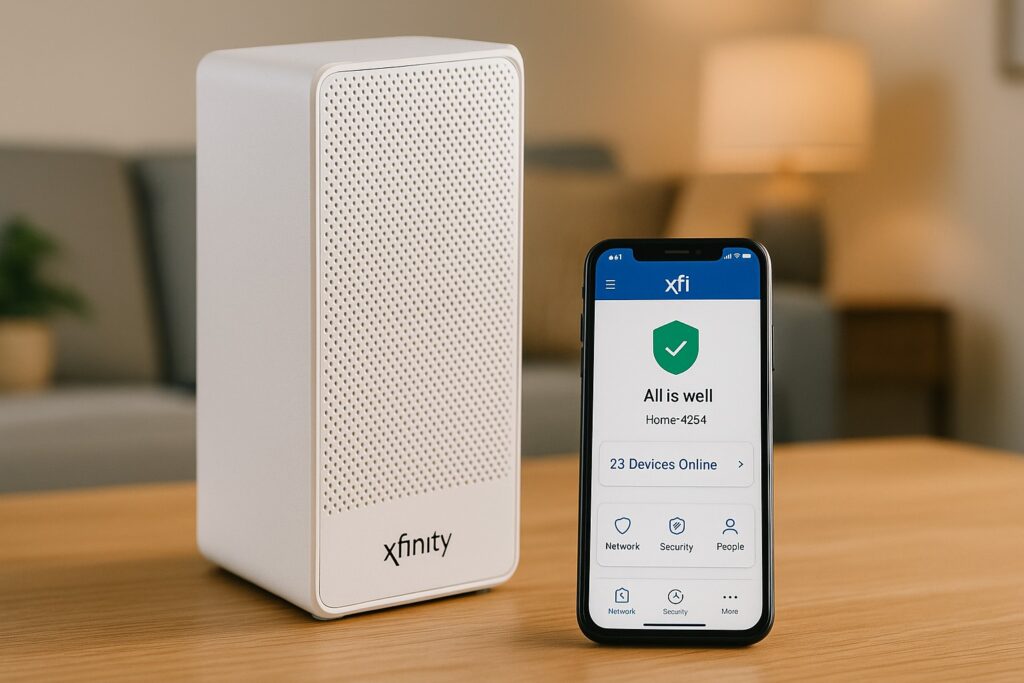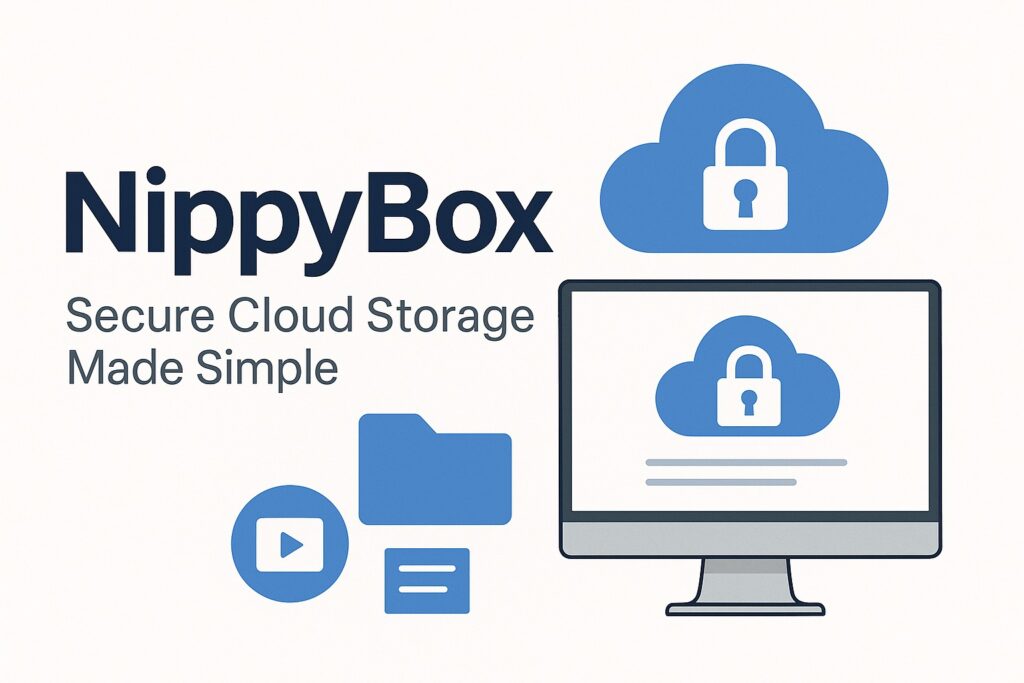When you work around servers and data centers, you quickly realize that the smallest hardware issue can create the biggest headaches. That’s where Platform Event Trap (PET) comes in. A PET is a special type of alert message defined under the Intelligent Platform Management Interface (IPMI) standard. In plain terms, it’s the system’s way of automatically raising its hand when something isn’t right — like a fan running slow, a power supply misbehaving, or the temperature crossing a dangerous threshold.
Why does this matter? In modern infrastructure, uptime is everything. You can’t afford to wait until a server fails before taking action. PETs allow the hardware to send real-time alerts over the network to management consoles or monitoring tools. This means admins can see trouble coming and fix it before users notice anything. It’s proactive maintenance, not firefighting.
In this article, I’ll walk you through everything you need to know about Platform Event Traps:
- The basics and format specification so you understand how PETs are structured
- Examples that show what an actual trap looks like in practice
- Configuration and handling tips to set them up correctly
- Expert insights and best practices from real-world server environments
By the end, you’ll know exactly why PETs are an essential part of hardware monitoring, how they work behind the scenes, and how to make the most of them in your own setup.
Background: IPMI, SNMP & PET — Building Blocks
What Is IPMI (Intelligent Platform Management Interface)?
The Intelligent Platform Management Interface (IPMI) is an industry standard introduced in the late 1990s to help system administrators monitor and manage servers even when the main operating system is not running. Think of it as a “management lifeline” that sits below the OS layer.
Through IPMI, you can power servers on or off remotely, read system health metrics like temperature, fan speed, power usage, and voltage, and even access event logs when the system is unresponsive. Over the years, IPMI has evolved from its early versions to the widely adopted IPMI 2.0, which added stronger security and better support for large enterprise environments. Today, it is a foundation of server management because it standardizes how hardware communicates its health across different vendors.
The Role Of SNMP In Hardware Alerts And Monitoring
While IPMI defines the events and how they are logged, SNMP (Simple Network Management Protocol) is the channel used to deliver those alerts to administrators. SNMP has been around since the late 1980s and is the backbone of most network and systems monitoring platforms.
When a problem is detected by hardware sensors — say, a CPU overheating — the Baseboard Management Controller (BMC) packages the event into a trap message. This trap is sent via SNMP to monitoring software, where it gets displayed as an alert. Because SNMP is lightweight and widely supported, it ensures PETs can reach administrators in real time, across virtually any monitoring tool.
What Is A Platform Event Trap (PET)?
A Platform Event Trap (PET) is a specific type of SNMP trap defined under the IPMI standard. Its job is to report critical hardware events as soon as they happen. Unlike generic SNMP traps, PETs follow a strict format specification so that monitoring tools can interpret them consistently, regardless of vendor.
Some of the key properties of a PET include:
- Standardized structure with fields for sensor type, event type, and severity
- Assertion and deassertion states, which distinguish between when an error occurs and when it clears
- Detailed variable bindings like timestamps, GUIDs, and event sources, making it easier to trace the origin of the issue
This level of detail makes PETs far more precise than many other alerting methods. For example, a generic trap might just say “temperature issue,” while a PET can tell you exactly which sensor triggered, what threshold was crossed, and whether the condition is ongoing or resolved.
In short, PETs are the bridge between raw hardware events and actionable alerts. They give admins both the “what” and the “why,” allowing for faster troubleshooting and better system reliability.
PET Format Specification
When a Platform Event Trap (PET) is sent, it isn’t just a simple “error message.” It follows a very specific format that allows monitoring software to understand exactly what happened, where it came from, and how serious it is. This format was standardized under the IPMI specification, so no matter which server vendor you’re dealing with, the basic structure remains the same.
Key Fields In A PET Message
A PET message is divided into two major parts: the Specific Trap field and the Variable Binding fields.
Specific Trap Field:
-
- Sensor Type → Identifies which component raised the alert (e.g., temperature sensor, fan, power supply).
- Event Type → Describes the nature of the problem (for example, threshold crossing, discrete error, state change).
- Event Offset → Gives extra detail, like whether the problem was “upper critical temperature exceeded” or “fan speed too low.”
- Assertion/Deassertion → Tells you if the issue is still active (asserted) or if it has cleared (deasserted).
Variable Binding Fields:
-
- System GUID → A globally unique ID that ties the trap to a specific server.
- Sequence Number / Cookie → Useful for tracking the order of traps when multiple alerts are sent quickly.
- Local Timestamp & UTC Offset → Ensures accurate event timing, even across systems in different time zones.
- Trap Source Type & Event Source → Helps identify whether the event came from the BMC, a management controller, or another device.
Versions And OEM Extensions
The PET standard allows for some OEM-specific extensions. While the core format is universal, hardware vendors often add their own codes for specialized sensors or proprietary features. This is why, when you decode a PET, you may see “unspecified” or “OEM-defined” values. It doesn’t mean the trap is useless — it just means you’ll need vendor documentation or tools to fully interpret those fields.
How To Read A PET Like A Pro
When you first see a PET in your monitoring system, it may look like a messy block of data. But if you break it down field by field, it becomes very logical. For example:
- Sensor Type: “Temperature Sensor”
- Event Type: “Threshold”
- Event Offset: “Upper Critical Limit Exceeded”
- Assertion: Active
From just those four fields, you instantly know that the server has overheated and the condition is still ongoing. Combine this with the timestamp and GUID, and you have a clear, traceable alert.
Why The Format Matters
Without this structured format, traps would be vague and hard to automate. Because PETs are standardized, monitoring software can automatically categorize alerts as critical, warning, or cleared, trigger escalation policies, and log them in a meaningful way. This consistency is what makes PETs so powerful compared to generic SNMP messages.
How PET Works In Practice
From Sensor Event To SNMP Trap Dispatch
Here’s what happens step by step when a Platform Event Trap (PET) is generated:
- A hardware sensor detects an issue – for example, a fan slows down below the safe threshold.
- The Baseboard Management Controller (BMC) logs the event in the System Event Log (SEL).
- The BMC immediately packages that event into a PET message.
- Using SNMP, the PET is sent over the network to the configured trap destination (your monitoring server).
- Your monitoring tool receives the PET, decodes its fields, and displays it as a human-readable alert.
This chain of communication allows issues to be flagged in real time, without waiting for someone to log into the server.
Decoding A Real PET Example
Let’s say a server power supply fails. The PET that arrives at your monitoring console might look cryptic at first, but here’s how it breaks down:
- Sensor Type: Power Supply
- Event Type: State Change
- Event Offset: Power Supply Failure Detected
- Assertion: Asserted (problem active)
- Timestamp: 2025-09-14 10:15:30 UTC
- System GUID: 23AF-45B6-89D2-XXXX
If the power supply is replaced and the issue clears, another PET is sent with the same fields, but this time it’s Deasserted. This clear “assert/deassert” pairing makes PETs reliable for both alerting and confirmation.
Tools And Utilities To Work With PETs
Most admins don’t decode PETs manually — they rely on software. But it helps to know the tools available if you want to dig deeper:
- ipmi-pet (Linux utility) → Reads and interprets PET messages from the event log.
- SNMP Daemons/Agents → Capture PETs on the monitoring side and pass them to your monitoring system.
- Vendor Management Consoles (like Oracle ILOM, Cisco UCS Manager, Lenovo XClarity) → Often provide user-friendly views of PET alerts alongside hardware health dashboards.
By combining these tools, you can not only receive alerts but also correlate PETs with event logs, making troubleshooting much faster.
Why This Matters In Day-To-Day Operations
Without PETs, admins would need to constantly check logs manually or rely on reactive failure reports. With PETs in place, you know the moment a fan slows down, a voltage goes out of range, or a CPU overheats — often before the OS itself notices. That’s the difference between proactive maintenance and costly downtime.
Configuring, Filtering, And Handling PETs
Enabling PET Alerts In Hardware/Firmware
The first step in using Platform Event Traps (PETs) is making sure your server’s Baseboard Management Controller (BMC) is configured to generate them. This usually happens in the system BIOS or the BMC’s web interface.
Typical steps include:
- Enter the BMC or BIOS setup → Look for a section like Server Management, IPMI Configuration, or Platform Event Filtering (PEF).
- Enable SNMP Traps / PET → There will often be a checkbox or toggle for “Send Platform Event Traps.”
- Set the SNMP community string → This works like a password between the BMC and your monitoring server.
- Define trap destinations → Enter the IP addresses of your monitoring servers that should receive the traps.
Each vendor has its own layout (Cisco UCS, Lenovo XClarity, Oracle ILOM, etc.), but the principles are the same.
Setting Up Platform Event Filters (PEF)
Platform Event Filters (PEFs) are like “rules” that decide which PETs get sent and what action should be taken when an event occurs. For example:
- Severity-based filtering → Only send PETs for critical and warning events, ignore minor alerts.
- Action policies → Besides sending a PET, you can instruct the system to do things like reboot, power cycle, or shut down safely.
- Sensor-specific rules → Maybe you only want PETs for power supply and temperature, but not for chassis intrusion.
PEFs prevent “alert fatigue.” Without them, you might drown in unnecessary traps for minor events that don’t affect uptime.
Configuring Destinations & Security
Once PETs are enabled, you need to ensure they reach the right place securely:
- Trap Destination → Usually, this is your central monitoring server or SNMP manager. Enter the correct IP address and ensure the server is reachable.
- SNMP Community String or User → For SNMPv1/v2c, this is the shared secret (“public” and “private” are the defaults but should never be used in production). For SNMPv3, configure usernames and encryption for added security.
- Test Alerts → Most BMC interfaces allow you to send a test PET to confirm everything is working. Always test before relying on it in production.
Handling And Responding To PETs
Once PETs are flowing into your monitoring tool, you should define clear response procedures:
- Auto-ticketing → Have PETs create tickets in your IT service desk for tracking.
- Alert escalation → Make sure critical PETs (like overheating or power supply failure) trigger notifications to on-call staff.
- Correlation with logs → Cross-check PETs with the System Event Log (SEL) and OS logs for complete root-cause analysis.
A properly configured PET system turns raw hardware events into actionable, automated workflows.
Use Cases And Common Events
Typical Hardware Events That Trigger PETs
In day-to-day server operations, most Platform Event Traps (PETs) you’ll see are tied to the core health of your system. Common triggers include:
- Temperature events → CPU or chassis temperature going above or below thresholds.
- Fan failures → Fans slowing down, stopping, or running outside safe RPM ranges.
- Power supply issues → Loss of redundancy, failure of one unit, or unstable voltage rails.
- Voltage irregularities → Over-voltage or under-voltage conditions on key lines like +12V or +5V.
- System resets or watchdog timeouts → Indicating firmware or hardware lock-ups.
- Boot failures → Alerts when a server cannot complete POST or hangs before OS handover.
- Network card or controller issues → Link failures, PCI errors, or bus communication problems.
These events are not just “nice-to-know” — they’re often early indicators of serious hardware degradation. A fan slowing down today might mean total failure tomorrow.
Vendor-Specific Differences
While the PET specification is standardized, each hardware vendor has its own flavor:
- Cisco UCS → Often provides very detailed PETs with vendor-specific codes, especially for networking components.
- Lenovo XClarity → Tends to group PETs closely with its system event logs, so you’ll see tight integration.
- Oracle ILOM → Adds additional metadata in its traps, making troubleshooting easier if you’re using Oracle management tools.
This means that while you’ll always see the core PET fields, the interpretation may vary slightly depending on the platform. Admins should always familiarize themselves with their vendor’s documentation.
Troubleshooting Uncommon Or “Weird” PETs
Not all PETs are straightforward. Sometimes you’ll come across:
- Unspecified event types → These can appear when the BMC doesn’t fully map the sensor event. Usually, vendor tools can clarify them.
- False positives → For example, a chassis intrusion sensor that sends PETs even when no one touched the hardware. This often comes from misconfigured thresholds.
- Flooding traps → A failing component can generate dozens of PETs in seconds. This overwhelms your monitoring system if filters aren’t in place.
In these cases, the key is to correlate PETs with the System Event Log (SEL) and vendor diagnostics. PETs are just the messenger — the SEL usually gives the complete story.
Expert/Advanced Topics & Best Practices
Synchronization & Timestamps
One of the most overlooked issues with Platform Event Traps (PETs) is time accuracy. Each PET carries a local timestamp and a UTC offset. If your servers don’t have synchronized clocks, you’ll end up with alerts that look out of order, making troubleshooting a nightmare.
Best practice: Always configure NTP (Network Time Protocol) on your BMCs and management servers. This way, when a PET says an event happened at 03:42:15 UTC, you can confidently match it to OS and application logs.
6.2 Security Concerns with SNMP
SNMP has three versions, and security varies widely:
- SNMP v1/v2c → Very basic; uses plain-text community strings (like a password). If someone knows your community string, they can capture or even inject traps.
- SNMP v3 → Adds authentication and encryption, which is essential for production environments.
Best practice: Never leave community strings at the defaults like “public” or “private.” Always move to SNMPv3 where possible, especially in environments handling sensitive workloads.
Handling OEM Custom Fields
Vendors often extend the PET format with OEM fields. These can contain details like chassis location, specific board identifiers, or vendor-defined error codes. While this makes traps richer, it also means not every third-party monitoring tool will interpret them correctly.
Best practice: Use your vendor’s utilities or management software alongside your main monitoring system. For example, Cisco UCS Manager or Lenovo XClarity can decode vendor-specific PETs better than generic SNMP browsers.
Logging & Correlation with Other Systems
A PET is just one signal. To truly understand an incident, you need to correlate PETs with other logs:
- SEL (System Event Log) → Usually the root source of the event.
- Operating System logs → Windows Event Viewer or Linux syslogs often show the impact of the hardware issue.
- Application logs → In cases where hardware degradation affects services directly.
When you line these up, you can see the full chain of cause and effect: hardware → OS → application.
Scaling In Large Environments
In a single server, PETs are easy to manage. In a data center with thousands of servers, alert fatigue can set in fast. Imagine every minor threshold crossing spamming your NOC screens.
Best practice:
- Use PEF filtering to limit PETs to important events.
- Aggregate traps at a central collector before sending them to monitoring dashboards.
- Set deduplication rules in your monitoring software so repeated alerts don’t flood operators.
This way, admins focus on actionable alerts instead of drowning in noise.
Example Scenario & Walk-through
Scenario: Power Supply Failure In A Production Server
Imagine you’re managing a rack of servers running critical business apps. Suddenly, one of the redundant power supplies in a server fails. Here’s what happens:
- The power supply sensor detects the fault and sends the event to the Baseboard Management Controller (BMC).
- The BMC logs the error into the System Event Log (SEL).
- Immediately, the BMC generates a Platform Event Trap (PET) and dispatches it over SNMP to your monitoring server.
- Within seconds, your monitoring dashboard flashes a new alert: “Power Supply Failure – Asserted.”
You didn’t have to log into the server or wait for an OS error. The PET gave you a live warning the moment hardware sensed the issue.
Decoding The PET Message
Here’s how that PET might look once decoded:
- Sensor Type: Power Supply
- Event Type: State Change
- Event Offset: Power Supply Failure Detected
- Assertion: Asserted (problem active)
- Timestamp: 2025-09-14 14:27:18 UTC
- System GUID: A1B2-C3D4-E5F6-7788
A few minutes later, after replacing the faulty power supply, another PET arrives:
- Assertion: Deasserted (problem cleared)
This clear assert/deassert pair ensures you not only see when the failure happened but also when it was fixed.
Vendor Example In Action
Let’s say you’re working with a Cisco UCS server. Their PETs often include extra details, like the exact chassis slot of the failed PSU. A Lenovo system, on the other hand, might log the same event in both the PET and the XClarity dashboard, giving you a double layer of visibility.
Different vendors may show different fields, but the principle remains: PETs deliver fast, structured, and actionable alerts.
Resolution Steps
As an admin, once you see a PET like this:
- Check the SEL for more context and confirm it matches the PET.
- Physically verify or swap the failing power supply.
- Monitor for the Deasserted PET that confirms resolution.
- Document the incident in your ITSM tool so future audits can trace the hardware replacement.
Common Pitfalls & How To Avoid Them
Misconfigured Trap Destinations
One of the most common mistakes is sending PETs to the wrong destination. If the SNMP trap server’s IP address is mistyped, or the firewall blocks UDP/162 traffic, your PETs will vanish without a trace.
How to avoid it: Always double-check the destination IP and run a test PET from the BMC to confirm delivery.
Using Default Community Strings
Many servers ship with SNMP community strings set to “public” or “private.” Leaving these unchanged is a security risk — anyone on the network could capture your PETs or inject fake ones.
How to avoid it: Change community strings immediately, or better yet, use SNMPv3 with authentication and encryption.
Ignoring “Unspecified” Event Codes
Sometimes you’ll see PETs with fields marked as unspecified. Many admins dismiss them as useless, but in reality, they often map to vendor-specific events. Ignoring them could mean missing a real issue.
How to avoid it: Correlate “unspecified” PETs with the System Event Log (SEL) or check vendor documentation for custom codes.
Clock Drift And Timestamp Confusion
If the BMC clock is out of sync with your monitoring system, PETs may appear in the wrong order. This creates confusion during incident analysis.
How to avoid it: Sync all systems with NTP so PET timestamps line up perfectly with OS and application logs.
Alert Flooding And Fatigue
A failing component can generate dozens of PETs in minutes, overwhelming both admins and monitoring tools. For example, a power supply that keeps failing and recovering may spam your system until you can’t tell which alert is the real one.
How to avoid it: Configure Platform Event Filters (PEF) to suppress repetitive events or group them into single actionable alerts.
Forgetting To Clear Test Alerts
When testing PET setup, admins sometimes leave test configurations running. This clutters monitoring dashboards with fake alerts and reduces trust in the system.
How to avoid it: After testing, always disable or remove test trap rules so only production alerts remain active.
Related Technologies / Alternatives / Extensions
Alert Standard Format (ASF)
Before PETs became widely adopted, the Alert Standard Format (ASF) was another method used for system alerts. ASF could send notifications about hardware events over the network, but it was less detailed and not as widely supported across vendors. PETs eventually became more popular because of their structured format and compatibility with IPMI.
System Event Log (SEL)
Every event that triggers a PET is also stored in the System Event Log (SEL). Think of the SEL as the “black box” recorder of the server. Even if the SNMP trap is missed or not delivered, you can always go back into the SEL to review what actually happened.
Key difference:
- SEL = permanent record stored on the server
- PET = real-time alert delivered over the network
Most admins use both together: PETs for quick action, SEL for forensic analysis.
Other IPMI Alert Mechanisms
PET is just one alerting method under the IPMI standard. Depending on the setup, you might also encounter:
- Email alerts sent directly from the BMC
- Direct console messages on the management interface
- Power/Reset actions tied to certain events through Platform Event Filters (PEF)
These don’t replace PETs but often work alongside them as secondary notifications.
Vendor-Specific Extensions
Some vendors go beyond PETs with their own systems:
- Cisco UCS integrates PETs into UCS Manager for centralized monitoring.
- Lenovo XClarity extends PETs with enhanced hardware context.
- Oracle ILOM often adds additional identifiers for easier mapping of events to physical hardware.
These extensions make PETs more powerful but also mean you’ll sometimes need vendor tools to get the full picture.
The Future Of Hardware Alerting
With modern data centers moving toward Redfish and out-of-band management APIs, some experts believe PETs may eventually give way to more flexible JSON-based alerting methods. Still, PETs remain highly relevant because they are lightweight, vendor-neutral, and deeply integrated into legacy systems.
Conclusion
Platform Event Traps (PETs) may look like a small part of server management, but in reality, they’re one of the most important tools for keeping modern infrastructure reliable. By delivering standardized, real-time alerts about hardware health, PETs give administrators the ability to react quickly — often before a problem affects users or applications. From overheating CPUs to failing power supplies, PETs bridge the gap between silent hardware issues and actionable insights.
For IT teams, the real value lies in configuring PETs correctly, filtering noise, and integrating them with monitoring systems. When paired with the System Event Log (SEL) and vendor management tools, PETs provide both instant alerts and long-term traceability. Whether you’re managing a handful of servers or an entire data center, mastering PETs means fewer surprises, faster troubleshooting, and a stronger foundation for system uptime.
Thank you for visiting Smart Fix Guide! For more helpful tips and quick solutions, check out the other guides on this website.
Disclaimer:
This article is for informational and educational purposes only. While every effort has been made to provide accurate technical details, server configurations may vary by vendor and environment. Always consult official documentation or a qualified IT professional before applying any changes.